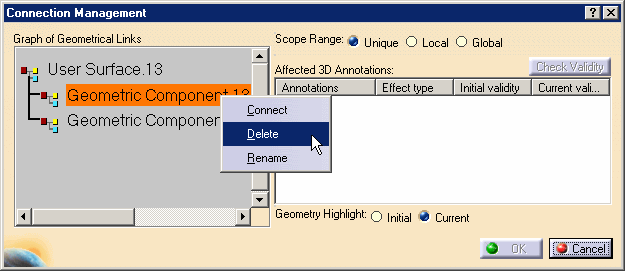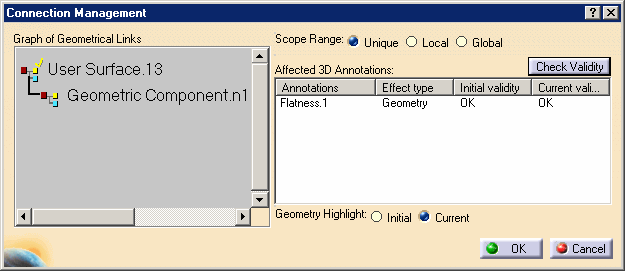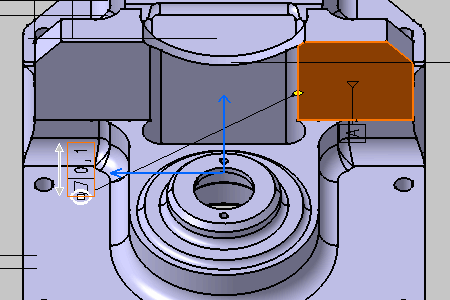See 3D Annotations and Annotation Planes concept.
- Improve the highlight of the related geometry, see Highlighting of the Related Geometry for 3D Annotation.
-
Right-click the annotation as shown on the part and select the Associated Geometry > Geometry Connection Management from the contextual menu.
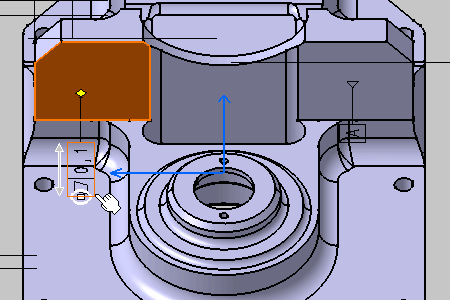
The Connection Management dialog box appears. 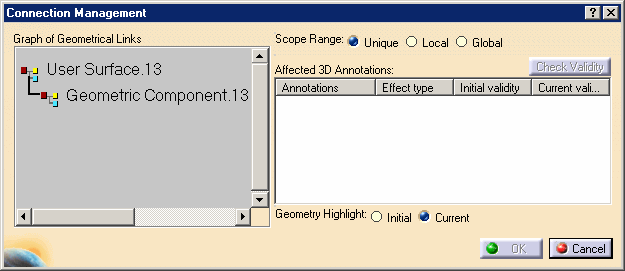
-
Check that Unique option is activated in Scope Range.
-
Right-click User Surface.13 in the Graph of Geometrical Links as shown and select the Add Geometry from the contextual menu.
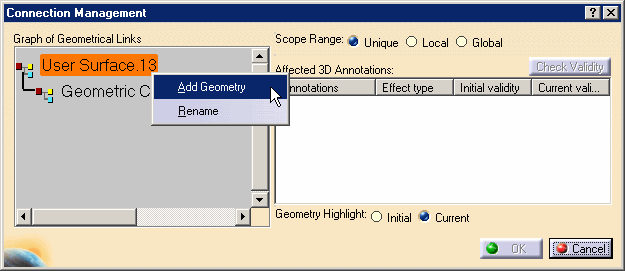

It will add a new geometric component to the user surface User Surface.13 feature and prompt you to select the new geometrical element to be linked to the annotations.
-
Select the surface as shown on the part.
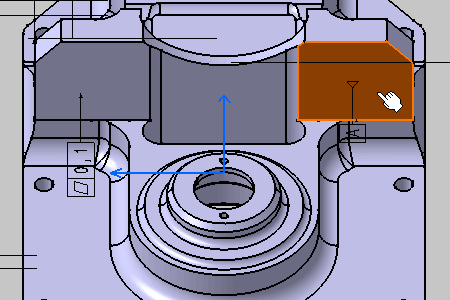
The Connection Management dialog box displays the new added geometry to the structure: Geometric Component.n1 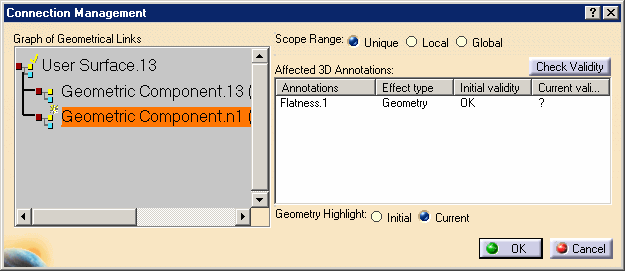
-
Click the Check Validity command to check the new geometry component validity relative to the selected annotation.
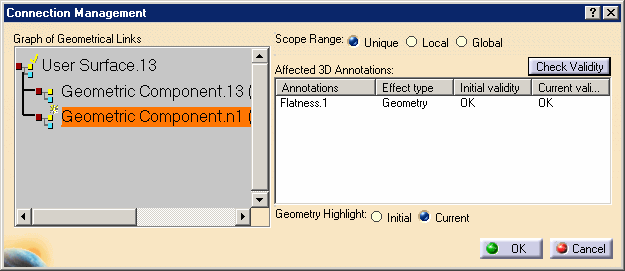
-
Click OK.
The two geometric components are now link to the annotation. 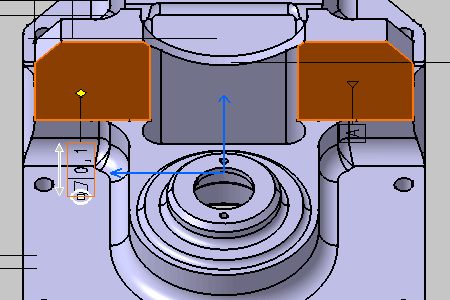
-
Right-click the annotation again and select the Geometry Connection Management contextual menu.