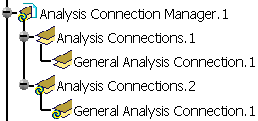This task shows you how to insert sets of analysis connections in the specification tree. You can then group and organize analysis connections as you want. For instance, you can insert a set containing all the general analysis connections, and another one containing all the line analysis connections.
- Only available with the Generative Assembly Structural
Analysis (GAS) product
 .
. - This contextual menu is available only if at least one analysis
connection is created.
If there is only one set of analysis connections under the Analysis Connection Manager set, all the analysis connections are created under this set.
If several sets of analysis connections are created, you have to specify in which set you want to create the analysis connections.
Open the sample16.CATAnalysis document.
-
Right-click Analysis Connection Manager.1 in the specification tree and select Insert Analysis Connections Set
 .
.The Analysis Connections.2 set is created in the specification tree.
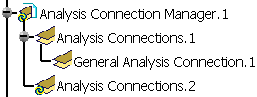
You can now create other analysis connections
-
Click General Analysis Connection
 in the Analysis Supports toolbar.
in the Analysis Supports toolbar.The General Analysis Connection dialog box appears only if you specify the set in which you want to create the analysis connection.
-
Select the Analysis Connections set in which you want to create the analysis connection. In this particular case, select Analysis Connections.2.

You can also select the Analysis Connections set before you create the analysis connection: the analysis connection is then automatically created in the selected set.
-
Specify the general analysis connection options.
To know more, refer to Creating General Analysis Connections.
-
Click OK.
General Analysis Connection.1 is created under the Analysis Connections.2 set.