This task shows you how to create a Point Connection Within One
Part.
Point analysis connections within one part are used for projecting welding
points onto parallel faces, belonging to the same part.
Only available with the Generative Assembly Structural Analysis (GAS) product.
Open the sample09.CATAnalysis from the samples directory.
-
Click Point Analysis Connection within one Part
 in the Analysis Supports toolbar.
in the Analysis Supports toolbar.The Point Analysis Connection within one Part dialog box appears.
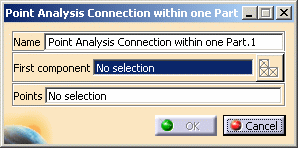
- Name: lets you change the name of the connection.
- First component: lets you select the part that will
support the connection.

You can select one body (2D or 3D) or one mesh part.
- Select Mesh Parts: this button is available only
if a support is selected.
For more details, refer to Selecting Mesh Parts.
- Select Mesh Parts: this button is available only
if a support is selected.
- Points: lets you select the welding points.

You can select an Open body containing several points.
-
Select the open body.
In this particular example, select the Extrude.1 open body in the specification tree or select the geometry as shown below:
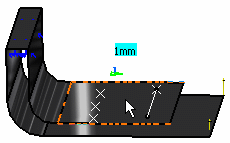
-
Activate the Points field.
To do this, select the Points edit box as shown below:
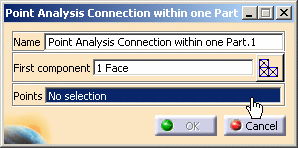
-
Select the welding points.
In this particular example, select the Open body.2 (Points) open body in the specification tree.
-
Click OK.
The Point Analysis Connection within one Part.1 connection appears in the specification tree under the Analysis Connection Manager.1 set.
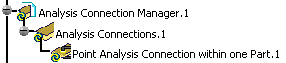
- You can update analysis connections.
For more details, refer to Updating Analysis Connections. - You can now apply a connection property on the connection you just
have created.
For more details, refer to Creating Spot Welding Connection Property.