This task will show you how to import time modulation values from a previously created file (.xls or .txt file).
- Only available with the Generative Dynamic Response Analysis (GDY) product.
- A dynamic response case must have been previously inserted.
- A file containing modulation values must have been previously
created. The file must contain the (s) (or other time units
supported by CATIA) characters.
The file format can be:- .xls (two columns Excel file): on Windows
- .txt (Text): on Windows and on Unix
Open the sample56_1.CATAnalysis document from the samples directory.
-
Click Time Modulation
 in the Modulation toolbar.
in the Modulation toolbar.The Time Modulation dialog box appears.
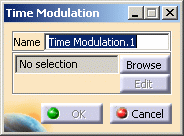
A Modulations.1 set and a Time Modulation.1 object are created (if it does not already exist) under the Finite Element Model.1 set.
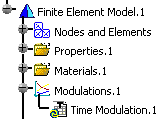
-
Click the Browse button to select the file that contains the time modulation values. This file can be an excel (.xls) file on Windows or a text (.txt) file on Unix.
The File Selection dialog box appears and lets you select the file you need.
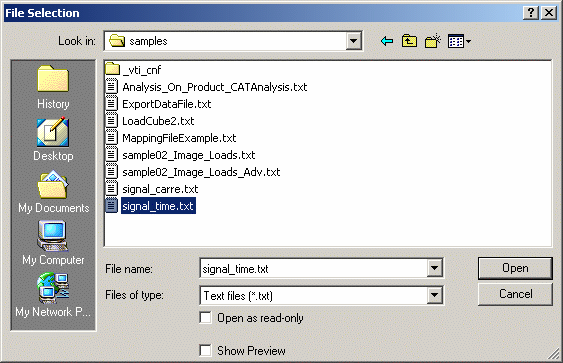
In this particular case, you can select the signal_time.txt file from the sample directory.
-
Click Open in the File Selection dialog box.
The Modulation dialog box is updated and the path directory of the imported file is displayed.
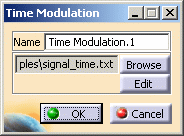
-
Click the Edit button to visualize the parameters defined in the file you just have imported.
The Imported Table dialog box appears.
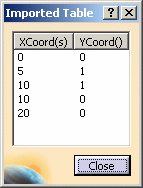
-
Click Close in the Imported Table dialog box.
-
Click OK in the Time Modulation dialog box.
-
You can now define the load excitation set or the restraint excitation set.
To do this, refer to the Dynamic Response Sets chapter in this guide. -
You can have several modulation objects (white noise modulation or imported modulation) in the modulation set.
To know more, refer to Creating White Modulation or Importing Frequency Modulation in this guide. -
You can create a 2D Display document to visualize the modulation.
To know more, refer to Generating 2D Display Visualization.
![]()