This task will show you how to define the damping set in a Dynamic Response Analysis case.
![]()
Only available with the Generative Dynamic Response Analysis (GDY) product.
Defining a damping set allows you to define the
resulting damping of the part once the force has been applied to this part.
You can choose between two damping types: Modal or Rayleigh.
By default, the damping is modal.
Open the sample57.CATAnalysis document from the samples directory.
- insert a Dynamic Response Analysis Case
- define a white noise excitation or define an imported modulation
In this particular example, a dynamic response case and a modulation set have been already inserted.
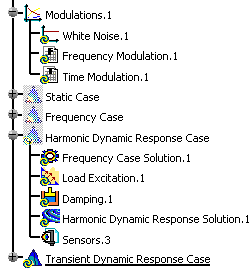
-
Double-click the damping set from the specification tree.
In this particular case, double-click the Damping.1 object.
The Damping Choice dialog box appears.
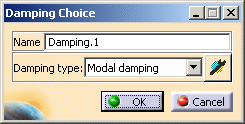
- Name: if needed, you can change the name of the damping set.
- Damping type:
-
Select the desired Damping type.

Modal Damping Type
The modal damping is a fraction of the critical damping.
The critical damping is computed as follow:
where m is the mass of the system and k the stiffness of the system.

Rayleigh Damping Type
The Rayleigh damping is defined as follow:

where [M] is the mass matrix, [K] is the stiffness matrix.
-
Compute the frequency solution.
For more details, refer to Computing Frequency Solutions.

You have to compute the frequency solution before defining the damping parameters.
-
Click the Component edition button
 to define the damping parameters.
to define the damping parameters.The Damping Definition dialog box appears.
Modal Damping Definition
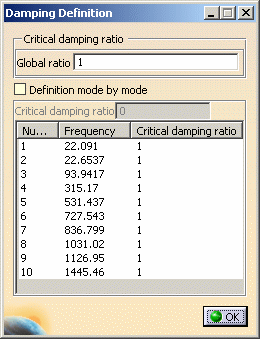
- Global ratio: lets you define the factor of the critical damping for all the modes (in %).
- Definition mode by mode: lets you define the
critical damping ratio (in %) independently for each
mode.
Multi-selection is available in this case.
Rayleigh Damping Definition
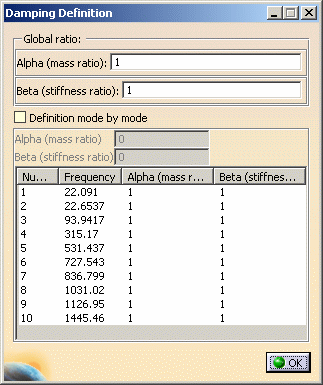
- Global ratio: lets you define the Alpha (mass
ratio) and/or Beta (stiffness ratio) coefficients
for all the modes.
- Alpha (mass ratio): lets you define the factor of the mass ratio (in %).
- Beta (stiffness ratio): lets you define the factor of the stiffness ratio (in %).
- Definition mode by mode: lets you define the
Alpha (mass ratio) and/or Beta (stiffness ratio)
coefficients (in %) independently for each selected
mode.
Multi-selection is available in this case.
-
Define the desired damping parameters and click OK in the Damping Choice dialog box.
-
Click OK in the Damping Definition dialog box.
![]()