This
task shows you how to create a user material with no geometrical support.
The user material will be added under the Material set in the
analysis context contrary to the Apply Material functionality.
For example, this material should be useful for properties that have mesh support.
Open the sample51.CATAnalysis document from the sample directory.
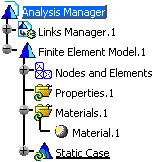
-
Click User Material
 in the Model Manager toolbar.
in the Model Manager toolbar.The Library dialog box appears.
For more details about the Library dialog box, refer to the Real Time Rendering User's Guide. -
Choose the desired material in the Library dialog box.
In this particular example, select Aluminium in the Metal tab.
-
Click OK in the Library dialog box.
A User Material.1 object appears in the specification tree under the Material.1 set.
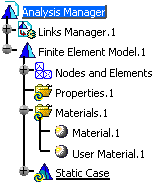
-
Double-click the User Material.1 object in the specification tree.

You can also right-click the User Material.1 object and select the Properties contextual menu.
The Properties dialog box appears. This dialog box lets you modify the physical properties of the user material using the Analysis tab.
For more details about the Analysis tab of the Properties dialog box, refer to Modifying Material Physical Properties. -
Select the Analysis tab in the Properties dialog box.
By default, the Analysis tab appears as shown below:
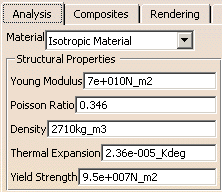
-
Modify the parameters if needed.
-
Click OK in the Properties dialog box.
Thermal Material and Non Linear Material
Two contextual menus (Thermal Material and Non Linear
Material) are available on the following objects: Materials,
User Isotropic Material, User Material (under the
Materials set).
To use them, you need to work with CATIA V5 Partners.
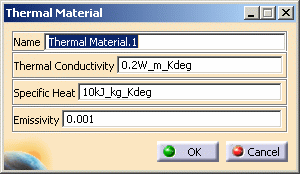
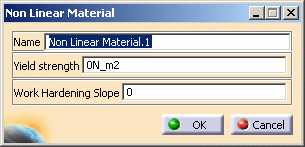
![]()