This task shows how to read and if needed modify the graphical properties of a Historic of Computation.
A Historic of computation allows comparing new values possibly assigned to a CATAnalysis. To do this, you need to perform at least two computation operations.
Open the sample30.CATAnalysis document from the samples directory.
- Select View > Render Style > Customize View and make sure the Materials option are active in the Custom View Modes dialog box.
- Compute the solution.
To do this, click Compute .
.
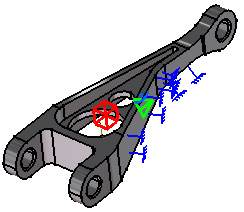
-
Create Global Error and Von Mises sensors.
To do this:
-
Right-click Sensors.1 in the specification tree and select Create Global Sensor.
-
Hold down Ctrl and select Global Error Rate (%) and Maximum Von Mises in the Create Sensor dialog box.
-
Click OK.
-
-
Modify the Global Mesh Size.
To do this, double-click in the specification tree on the OCTREE Tetrahedron Mesh.1 object and modify the size value to 10 mm.
-
Double-click OCTREE Tetrahedron Mesh.1 in the specification tree.
-
Enter 10mm as Size value.
-
Click OK.
-
-
Click Compute
 ,
select the All option and click OK.
,
select the All option and click OK. -
Select Local Mesh Size
 ,
the desired support (for example, a face) and modify the global size
value to 5 mm.
,
the desired support (for example, a face) and modify the global size
value to 5 mm.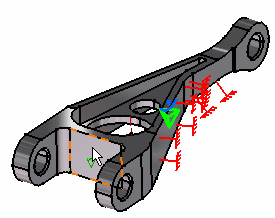
-
Click Compute
 ,
select the All option and click OK.
,
select the All option and click OK. -
Click Historic of Computations
 in the Analysis Results toolbar.
in the Analysis Results toolbar.The Convergence of computation visualization dialog box is displayed with the Historic of Computation for the current case. You can select the different options at the right of the dialog box and thus display the convergence information as desired:
- By default: Number of Elements, Number of Nodes.
- Static Case: energy, mises max, disp max, global error (results based on created sensors). If Adaptivity boxes were previously created, one local error per box appears on the graph.
- Frequency Case: frequency for each mode requested in the computation operation (results based on created sensors).
Global Error Rate (%)
Note that if you position the cursor on the graph, the corresponding coordinates automatically appear at the bottom of the Convergence of computation visualization dialog box.
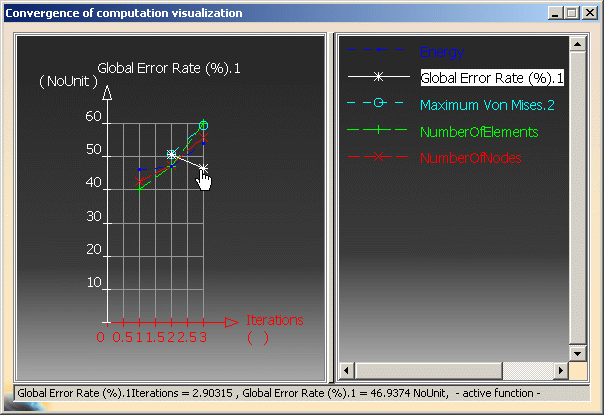
Von Mises (Sensors)
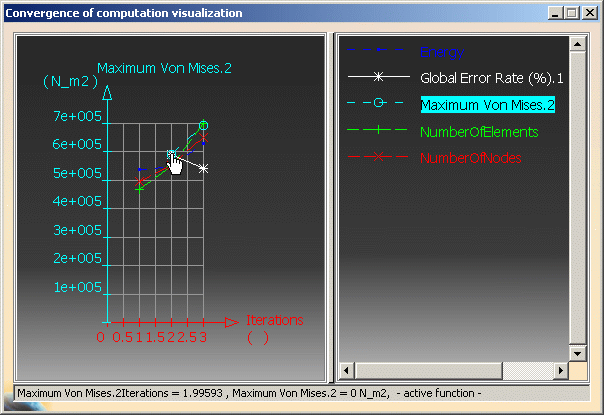
You can edit the graph.
To do this: -
Double-click on the line you want to edit (in this example: the Global Error Rate line).
The Edit Popup dialog box appears:
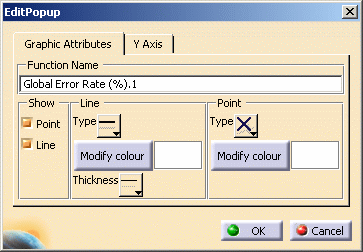
- Function Name: enter the desired new name.
- Show: you can show or not points and lines.
- Line: you can modify the line type, color and thickness.
- Point: you can modify the type and color of the points.
You can modify the following Graphic Attributes and then click OK:
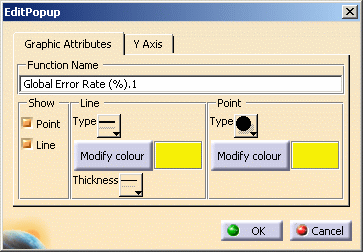
You will get this in the Convergence of computation visualization dialog box:
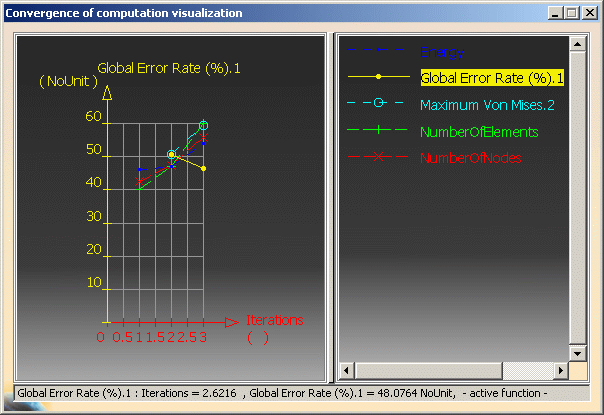
![]()