This task shows how to create a Contact Virtual Part between a point and a geometry support.
A Contact Virtual Part is a rigid body connecting a specified point to specified part geometries, behaving as a mass-less rigid object which will transmit actions (masses, restraints and loads) applied at the handle point, while preventing from body inter-penetration and thus without stiffening the deformable body or bodies to which it is attached.
The Contact Virtual Part does take into account the elastic deformability of the parts to which it is attached.
The program proceeds as follows:
-
a node is created in coincidence with the specified handle point.
-
each node of the specified geometry supports meshes is offset in the local normal direction by a small amount and a contact element is generated between each pair of offset nodes, generating a set of contact relations with a right-hand side equal to the user-defined clearance.
-
each offset node is connected by a kinematical rig-beam element to the handle node.
-
a set of rig-beam relations is generated between the handle node degree of freedom and the connected offset nodes degree of freedom.
Thus, the Contact Virtual Part generates as many rig-beam
kinematical elements and as many contact elements as there are nodes on
specified support meshes.
The Contact Virtual Part is built with Rigid Spider and Contact
Rod elements.
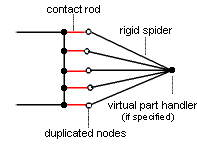
To know more about those elements, see Rigid Spider and Contact Rod in the Finite Element Reference Guide.
Contact Virtual Parts can be applied to the following types of supports:
|
Geometrical Feature |
Mechanical Feature |
Analysis Feature |
||||
|
Spatial Groups |
Geometrical Groups |
Groups by Neighborhood |
Groups by Boundary |
Others |
||
|
Edge |
|
|
|
|
|
|
Open the
sample28.CATAnalysis document from the samples directory.
A Part Design point was created in the pointed .CATPart
document.
-
Go to View > Render Style > Customize View and make sure the Shading, Outlines and Materials options are active in the Custom View Modes dialog box.
-
Click Contact Virtual Part
 in the Virtual Parts toolbar.
in the Virtual Parts toolbar.The Contact Virtual Part dialog box appears.
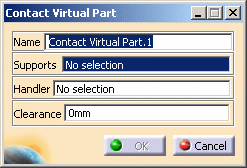
-
Select a face of the part as a geometry support.
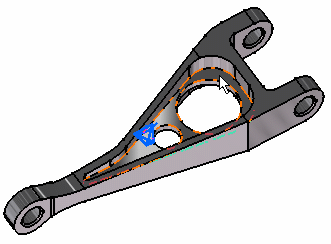
-
Position the cursor on the Handler field in the Contact Virtual Part dialog box and select a point for the handler point (the handler point symbol appears as your cursor passes over it).
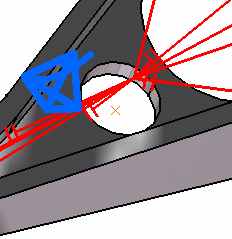
If you do not specifically select a point, the centroid (the point at which the lines meet) will be used as the handler point.
Optionally enter a Clearance value.
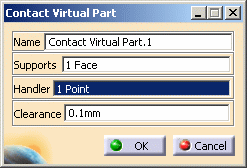
-
Click OK.
When several virtual parts share a same handler point, only one finite element node is generated.
The symbol appearing at the handler point represents the Contact Virtual Part.
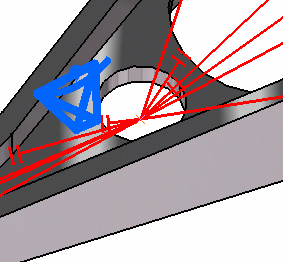
Both Contact Virtual Mesh.1 and Contact Virtual Part.1 appear in the specification tree.
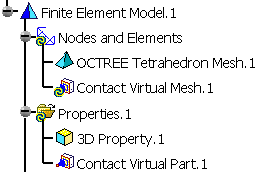
- You can select several geometry supports.
- The Contact Virtual Part will connect all support offset nodes to the handle point into a rigid body and transmit all actions via contact conditions between offset nodes and supports.
![]()