This task shows how to create an Enforced Displacement on a restrained geometry.
Enforced Displacements are loads applied to support geometries, resulting for the subsequent analysis in assigning non-zero values to displacements in previously restrained directions.
Enforced Displacement objects belong to Loads objects sets. An Enforced Displacement object is by definition associated to a Restraint object.
Make sure you entered non-zero values only for those degrees of freedom which have been fixed by the associated Restraint object. Non-zero values for any other degree of freedom will be ignored by the program.
Enforced Displacements can be applied to the following types of supports:
|
Geometrical Feature |
Mechanical Feature |
Analysis Feature |
||||
|
Spatial Groups |
Geometrical Groups |
Groups by Neighborhood |
Groups by Boundary |
Others |
||
|
|
|
|
|
|
|
Restraint specifications |
To know more, refer to Authorized Supports.
Open the sample20.CATAnalysis document from the samples directory.
-
Go to View > Render Style > Customize View and make sure the Shading, Outlines and Materials options are active in the Custom View Modes dialog box.
-
Click Enforced Displacement
 in the Loads toolbar.
in the Loads toolbar.The Enforced Displacement dialog box appears.
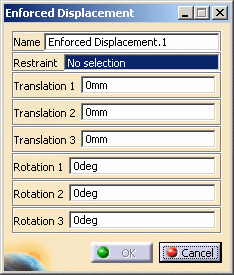
-
You can change the identifier of the Enforced Displacement by editing the Name field.
-
Activate the appropriate Restraint object by clicking, for example, Clamp.1 in the specification tree (Restraints.1 object set).
-
Enter values for the imposed displacement values corresponding to the restrained degree of freedom of the selected Restraint.
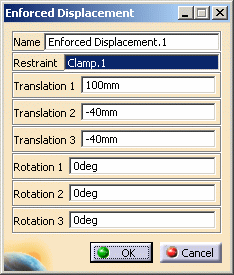
The values of the imposed displacements are displayed on the corresponding Restraint symbol.
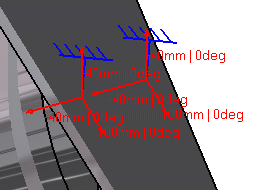
-
Click OK.
An Enforced Displacement object appears in the specification tree under the active Loads.1 objects set.
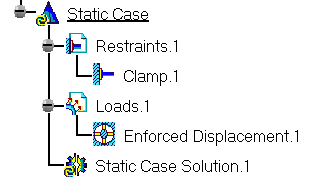
- If several Analysis Cases have been defined in the Finite Element Model, you must activate a Loads objects set in the specification tree before creating an Enforced Displacements object (only available if you installed the ELFINI Structural Analysis product).
- Restraints are required for Stress Analysis computations. They are optional for Modal Analysis computations (if not created, the program will compute vibration modes for the free, unrestrained part).
- Enforced Displacement objects can be edited by a double click on the corresponding object or icon in the specification tree.
Make sure the computation is finished before starting any of the below operations.
Products Available in Analysis Workbench
The Elfini Structural Analysis product offers the following additional features with a right mouse click (key 3):
-
 on an Enforced Displacement object:
on an Enforced Displacement object:
- Enforced Displacement Visualization on Mesh: the translation of your Enforced Displacement object specifications into solver specifications can be visualized symbolically at the impacted mesh nodes, provided the mesh has been previously generated via a Compute action.
-
 on a Loads objects set:
on a Loads objects set:
- Generate Image: generates an image of the computed Load objects (along with translating all user-defined Loads specs into explicit solver commands on mesh entities), by generating symbols for the elementary loads imposed by the Loads objects set. The image can be edited to include part or all of the options available.
- Report: the partial status and results of intermediate
pre-processor computations are reported in HTML format. It represents a
subset of the global Report capability and generates a partial report
of the Loads objects set Computation.
See Creating Pressures for more details. - Self-balancing: refer to Creating Pressures for more details.
![]()