This task shows you how to create a Rotation Force applied to a part.
Rotation Forces are intensive loads representing mass body force (acceleration) fields induced by rotational motion applied to parts. Rotation Force objects belong to Loads objects sets.
You need to specify a rotation axis and values for the angular velocity and angular acceleration magnitudes, and the program automatically evaluates the linearly varying acceleration field distribution.
Units are angular velocity and angular acceleration units (typically rad/s and rad/s2 in SI).
Rotation Forces can be applied to the following types of supports:
|
Geometrical Feature |
Mechanical Feature |
Analysis Feature |
||||
|
Spatial Groups |
Geometrical Groups |
Groups by Neighborhood |
Groups by Boundary |
Others |
||
|
Body 1D |
|
|
|
|
|
Mesh Part |
To know more, refer to Authorized Supports.
Open the sample00.CATAnalysis document from the samples directory.
Go to View > Render Style > Customize View and make sure the Shading, Outlines and Materials options are active in the Custom View Modes dialog box.
-
Click Rotation
 in the Loads toolbar.
in the Loads toolbar.The Rotation Force dialog box appears.
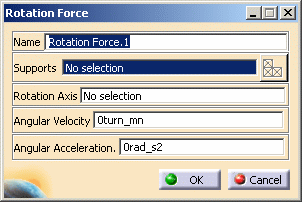
-
You can change the identifier of the Rotation Force by editing the Name field.
-
Select the geometry support (Supports field): the part on which the variable acceleration field is to be applied.
Any selectable geometry is highlighted when you pass the cursor over it.
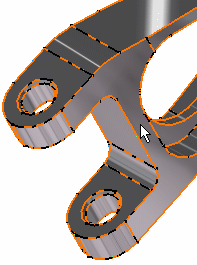
You can select several supports in sequence, to apply the Rotation Force to all supports simultaneously.
As soon as the support is selected, the Select Mesh Part button is available.
To know more about the Select Mesh Part button, refer to Selecting Mesh Parts. -
Select an existing line or a construction axis to specify the Rotation Axis.
Any selectable geometry is highlighted when you pass the cursor over it.
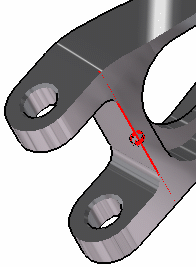
To select a User-defined Axis system, you must activate an existing Axis by clicking it in the features tree. Its name will then be automatically displayed in the Axis Name field.
Symbols representing the Rotation Force are displayed on the support geometry to visualize the acceleration field.
-
Enter a value for the magnitude of the Angular Velocity about the rotation axis. For example, 8turn_mn.
-
Enter a value for the magnitude of the Angular Acceleration about the rotation axis. For example, 70rad_s2.
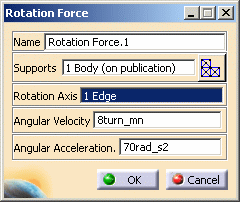
-
Click OK.
Rotation Force.1 appears in the specification tree under the active Loads.1 set.
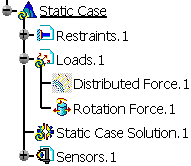
- You can either select the part and then set the Rotation Force specifications, or set the Rotation Force specifications and then select the part.
- If you select other parts, you can create as many Rotation Force loads as desired with the same dialog box. A series of Rotation Forces can therefore be created quickly.
- Loads are required for Stress Analysis computations.
- If several Analysis Cases have been defined in the Finite Element Model, you must activate a Loads objects set in the specification tree before creating a Rotation Force object (only available if you installed the ELFINI Structural Analysis product).
- Rotation Force objects can be edited by a double click on the corresponding object or icon in the specification tree.
Make sure the computation is finished before starting any of the below operations.
Products Available in Analysis Workbench
The ELFINI Structural Analysis product offers the following additional features with a right mouse click (key 3):
-
 on a Rotation Force object:
on a Rotation Force object:
- Rotation Force Visualization on Mesh: the translation of your Rotation Force object specifications into solver specifications can be visualized symbolically at the impacted mesh elements, provided the mesh has been previously generated via a Compute action.
-
 on a Loads objects set:
on a Loads objects set:- Generate Image: generates an image of the computed Load objects (along with translating all user-defined Loads specs into explicit solver commands on mesh entities), by generating symbols for the elementary loads imposed by the Loads objects set. The image can be edited to include part or all of the options available.
- Report: the partial status and results of intermediate
pre-processor computations are reported in HTML format. It represents a
subset of the global Report capability and generates a partial report
of the Loads objects set Computation.
Refer to Creating Pressures for more details. - Self-balancing: refer to Creating Pressures for more details.
![]()