This task shows you how to create a Surface Mass Density applied to a virtual part or to a geometry selection.
Surface Mass Densities are used to model purely inertial (non-structural) system characteristics such as additional equipment. They represent scalar surface mass density fields of given intensity, applied to surface geometries.
You specify the surface mass density and this quantity
remains constant independently of the geometry selection.
Units are surface mass density units (typically kg/m2 in SI).
Mass sets can be included in static cases: in this case, they are used for loadings based inertia effects.
Surface Mass Density can be applied to the following types of Supports:
|
Geometrical Feature |
Mechanical Feature |
Analysis Feature |
||||
|
Spatial Groups |
Geometrical Groups |
Groups by Neighborhood |
Groups by Boundary |
Others |
||
|
Face |
|
|
|
|
|
|
To know more, refer to Authorized Supports.
Open the sample08.CATAnalysis document from the samples directory.
-
Go to View > Render Style > Customize View and make sure the Shading, Outlines and Materials options are active in the Custom View Modes dialog box.
-
Click Surface Mass Density
 in the Masses toolbar.
in the Masses toolbar.The Surface Mass Density dialog box appears.
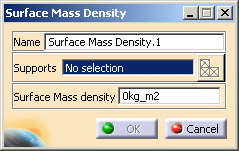
To know more about the Select Mesh Part button, refer to Selecting Mesh Parts.
-
You can change the identifier of the Surface Mass Density by editing the Name field.
-
Select the support (a surface or face geometry) on which the surface mass density is applied. Any selectable geometry is highlighted when you pass the cursor over it.
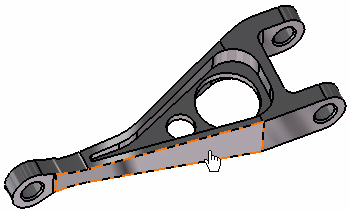
You can select several supports in sequence, to apply the Surface Mass Density to all supports simultaneously.
-
Enter the value of the surface mass density.
In this particular example, enter 10kg_m2.
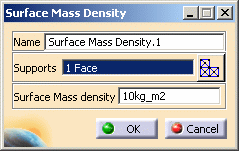
-
Click OK.
Surface Mass Density.1 appears in the specification tree under the active Masses.1 set.

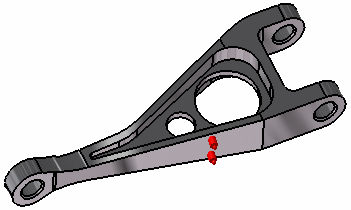
- You can either select the support and then set the Surface Mass Density specifications, or set the Surface Mass Density specifications and then select the support.
- If you select other supports, you can create as many Surface Mass Densities as desired with the same dialog box. A series of Surface Mass Densities can therefore be created quickly.
- Non-Structural Masses are not required for either Stress Analysis or Modal computations.
- If several Analysis Cases have been defined in the Finite Element Model, you must activate a Masses objects set in the features tree before creating a Surface Mass Density object (only available if you have ELFINI Structural Analysis (EST) product installed).
- Surface Mass Density objects can be edited by a double click on the corresponding object or icon in the features tree.
Make sure the computation is finished before starting any of the following operations.
Products Available in Analysis Workbench
The ELFINI Structural Analysis product offers the following additional features with a right mouse click (key 3) on:
-
 a Line Mass Density object:
a Line Mass Density object:- Surface Mass Density Visualization on Mesh: the translation of your Surface Mass Density object specifications into solver specifications can be visualized symbolically at the impacted mesh entities, provided the mesh has been previously generated via a Compute action.
-
 a Masses objects set:
a Masses objects set:- Generate Image: generates an image of the Local Update action (which translates all user-defined Masses specs into explicit solver commands on mesh entities), by generating symbols for the elementary masses imposed by the Masses objects set. The image can be edited to include part or all of the options available.
- Report: the partial status and results of intermediate
pre-processor computations are reported in HTML format. It represents a
subset of the global Report capability and generates a partial report
of the Masses objects set Computation.
For more details, refer to Creating Distributed Masses.
![]()