This task shows you how to insert a Transient Dynamic Response Case containing an excitation (load excitation or restraint excitation) and a damping.
Inserting a Transient Dynamic Response Case allows you to create objects sets and to set up a dynamic solution where loads or restraint will be excited.
Only available with the Generative Dynamic Response Analysis (GDY) product. Moreover, if you want to insert several dynamic cases, you also have to install the ELFINI Structural Analysis (EST) product.
To insert a Transient Dynamic Response Case:
-
A Frequency Case must be defined.
For more details, refer to Inserting a Frequency Case. -
A Static Case must be defined only if you choose a load excitation set.
For more details, refer to Inserting a Static Case.
Open the sample56.CATAnalysis document from the samples directory.
In this particular example, a static case and a frequency case have been previously defined.
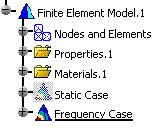
-
Select Insert > Transient Dynamic Response Case
 .
.The Transient Dynamic Response Case dialog box appears.
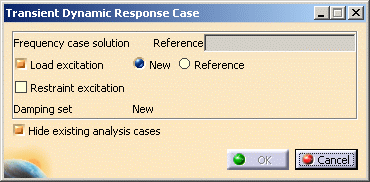
- Reference: allows you to choose a reference solution case.
- Excitation set: lets you choose the excitation type.

A load excitation set and a restraint excitation set cannot be created simultaneously.
- Load excitation set: allows you to choose to
create a new load excitation set or to reference an existing
one.
- New: allows you to create a new load excitation set that will be empty.
- Reference: allows you to choose an existing load excitation set as reference.
- Restraint excitation set: allows you to choose
to create a new restraint excitation set or to reference an
existing one.
- New: allows you to create a new restraint excitation set that will be empty.
- Reference: allows you to choose an existing restraint excitation set as reference.
- Load excitation set: allows you to choose to
create a new load excitation set or to reference an existing
one.
- Damping set: informs you that a new damping set will be created.
- Hide existing analysis cases: allows you to hide the analysis cases that have been previously created.
-
Select the Frequency Case Solution.1 solution as Frequency Case Solution reference.
-
Choose the desired excitation set.
To do this, select the desired check box in the Transient Dynamic Response Case dialog box.
- Select the Load excitation check box if you want to
apply a load excitation set (for a dynamic load).
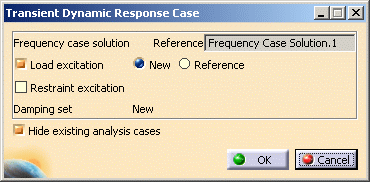
- Select the Restraint excitation check box if you
want to apply a restraint excitation set (for an imposed motion of
the support).

- Select the Load excitation check box if you want to
apply a load excitation set (for a dynamic load).
-
Click OK in the Transient Dynamic Response Case dialog box.
The Transient Dynamic Response Case feature appears in the specification tree.
Load excitation check box selected:
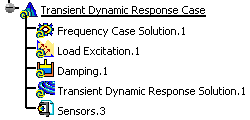
Restraint excitation check box selected:
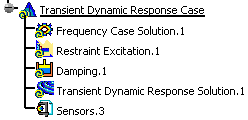
You now have to define the excitation (Load or Restraint)
how you will excite the part as well as the damping of this part.
To do this, refer to Modulation and
Dynamic Response Sets chapters in this guide.
![]()