This task shows you how to insert combined cases and how to define:
A combined solution is a linear combination of several solutions: static solutions (multi-load or not), assembled solutions, imported solutions (either V4 or V5 imported solutions).
You can compute a small number of static cases and perform lots of combinations when performing post-processing analyses.
Only available with the ELFINI Structural Analysis (EST) product.
Combine Mono-occurrence Solutions
Open the sample03.CATAnalysis document from the samples directory.
-
Select Insert > Combined Case
 .
.The Combined Case.1 analysis case appears in the specification tree.
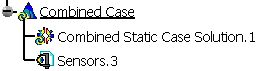
-
Double-click Combined Static Case Solution.1 in the specification tree to edit it.
The Combined Solution dialog box appears.
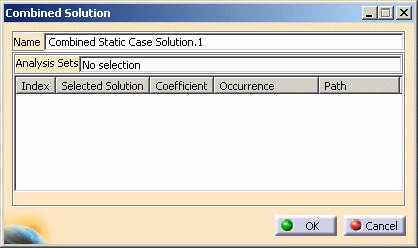
- Name: lets you change the name of the combined solution.
- Analysis Sets: gives you the number of analysis solutions that are selected.
- Index: gives you the identification number of the selected solution.
- Selected Solution: lets you select the
solutions you want to combine. You can combine assembled
solutions, imported solutions (either V4 or V5 imported solutions), static solution
and occurrences of static multi-load solutions. You cannot combine combined
solutions.

The selected solutions must belong to cases that share the same restraint set.
A warning message is displayed when performing a Mesh only computation if the selected solutions are based on different restraint sets or if the selected solutions have no restraint set (imported solution). However the combined solution is computed.
- Coefficient: lets you associate a
coefficient value to each selected solution. You can enter a
negative value.

To edit the coefficient value, you can:
-
Use the Edit Coefficient contextual menu.
To know more refer to the description of the available contextual menus. -
Edit it directly in the Combined Solution dialog box.
To do this, select the desired line, click the Coefficient value, modify the value and press Enter.
-
- Occurrence: lets you associate one occurrence
to the selected solution (this is not applicable for
mono-occurrence solutions).
You can select only one occurrence per solution.

It is not possible to select several occurrences of the same multi-occurrence solution. If you want to combine several occurrences of a same multi-occurrence solution, you have to select the multi-occurrence solution several times and associate to each selection a different occurrence.
In the Occurrence column: - Not applicable appears if you select a mono-occurrence solution.
- No selection appears when you select a multi-occurrence solution. You have to specify the occurrence you want to combine otherwise the associated and selected solution will be ignored during the computation.
- Not found appears if the previously selected occurrence does not exist anymore.
- Path: gives you the path of the selected solution.
-
If needed, modify the name of the solution in the Name box.
-
Select Static Case Solution.1 and Static Case Solution.2 in the specification tree.
The Combined Solution dialog box is updated and displays the following information:
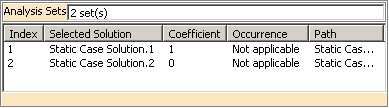
Note that: in this particular case the Occurrence list shows Not applicable because the two selected solutions are mono-occurrence.
-
Select and then right-click the second line.
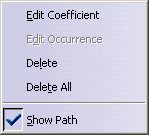
- Edit Coefficient: lets you modify the
coefficient associated to a selected solution.
You can change the coefficient value of several lines.
To do this, multi-select the desired lines in the list, right-click and select Edit Coefficient. - Edit Occurrence: lets you select the
occurrence you want to combine.
To know more, refer to Combine Multi-occurrence Solutions. - Delete: lets you remove the selected solution from the list of solutions to be combined.
- Delete All: lets you remove all the selected solutions from the list of solutions to be combined.
- Show Path: lets you display or hide the path column in the list of solutions to be combined.
- Edit Coefficient: lets you modify the
coefficient associated to a selected solution.
-
Select Edit Coefficient.
The Parameter dialog box appears.
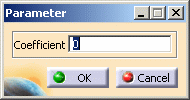
-
Enter 2 in the Coefficient box and click OK.
The Combined Solution dialog box is updated.
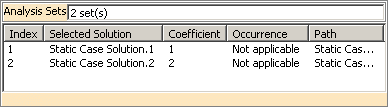
-
Click OK.
Combine Multi-occurrence Solutions
Open the sample46.CATAnalysis document from the samples directory.
-
Select Insert > Combined Case
 .
. -
Double-click Combined Static Case Solution.1 in the specification tree.
-
Select Static Case Solution.1 and Static Case Solution.3 in the specification tree.
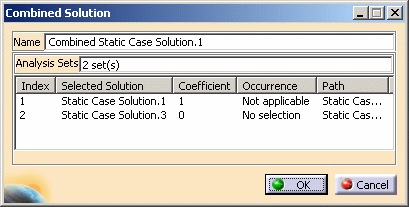
Static Case Solution.1 is a mono-occurrence solution, so the occurrence column is useless. The case corresponding to Static Case Solution.3 contains a multi-load set. You can now select the occurrence.
-
Select and right-click the second line in the Combined Solution dialog box.
-
Select Edit Coefficient.
-
Enter 1 in the Coefficient box and click OK.
-
Select Edit Occurrence.
The Select Occurrence dialog box appears.
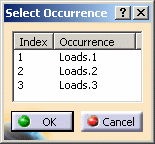
-
Select the line corresponding to Loads.3 and click OK.
The Combine Solution dialog box is updated.
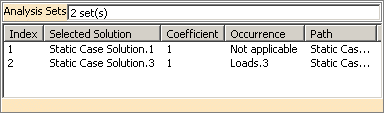
-
Click OK.
You can now compute the combined cases you have created.
![]()