The construction constraints have been defined previously.
The Bundle Segment Definition dialog box is still open.
![]()
You cannot route branches on part surfaces using this
scenario.
Refer to Routing Segments between Points Created
On-the-Fly.
- The bundle segment route is associated to the part.
As a consequence, if the part is modified, the bundle segment is updated. - It is possible to add, remove or modify construction points or tangents instantly using the corresponding options.
- When you create a bundle segment on a part,
- the Bundle Segment on Surface option is activated and
lets you change the side on which the bundle segment will be created.
To do so, click Reverse . - Bend radius and Build mode parameters (Mode, Slack % and Length) are not taken into account.
- Local slack management is not taken into account either (Local
Slack
 is not available).
is not available).
- the Bundle Segment on Surface option is activated and
lets you change the side on which the bundle segment will be created.
![]()
-
Click Route Definition.
The Route Definition dialog box opens. -
Check the Geometry on support box, and select the face on which the points have been defined (Surface.1).

-
Click successively the three points in the geometry to define the flexible curve.

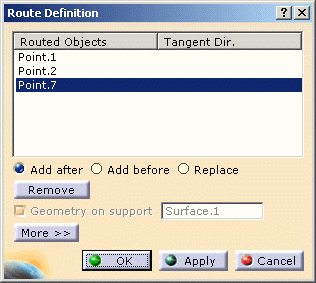
-
Click OK to validate.
The Route Definition dialog box closes.
The Bundle Segment Definition dialog box is displayed afresh.Note: At that time, you can use Reverse to create the bundle segment on the other side of the surface. -
Click OK to validate the bundle segment definition.

Note: Two extra points have been created: they are the bundle segment extremities (Point.5 and Point.6).