-
Multi-select the callout to be modified. For the purpose of this scenario, both a section view callout and a detail callout are selected.
-
Right-click these callouts and select Properties. The Properties dialog box is displayed.
-
Select the Callout tab.
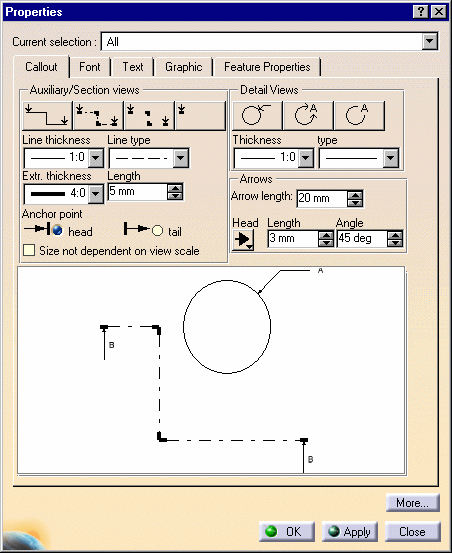
In this dialog box, you can set the following parameters:
For Auxiliary/Section Views:
-
Switches for pre-defined types: continuous lines, mixed lines, elbows and extremities only or one arrow only.
-
Line thickness
-
Line type
-
Extremity thickness
-
Length
-
Anchor point (head or tail)
For Detail Views:
-
Thickness
-
Type
For arrows on Auxiliary/Section Views and Detail Views:
-
Arrow length
-
Head type
-
Head length
-
Head angle
The preview displays both selected callouts with attributes corresponding to the generated views.
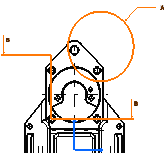

The options you select in the Graphic Properties toolbar also influence the graphical attributes you apply to the selected callout (line color, line type, line weight, Copy Object Format icon, Pattern Chooser option). -
-
Modify the callout graphical attributes.
-
Click OK to validate and exit the Properties dialog box.
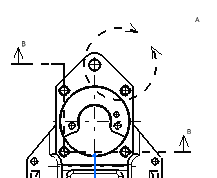
- After callout creation, check Size not dependent on view scale in the previous dialog box.
- Before callout creation, go to Tools > Options > Mechanical
Design > Drafting > Layout tab, and select the Size
not dependent on view scale option.
This option will apply to newly created callouts (there is no impact on
existing callouts).
Note that this option only applies to drawings created with versions prior to V5 R11 (that is, with versions up to V5 R10).
![]()