- a selection of views (one or more),
- all views in the drawing.
Isolating a view amounts to:
- suppressing associativity between an existing CATPart (or CATProduct or CATModel) and the corresponding generated view.
- transforming a generated view into an interactive view.
Isolating a selection of views |
|
-
Select the views you want to isolate, for example the Top, Bottom, Left and Right views, and right-click them.
-
Select Selected objects > Isolate.
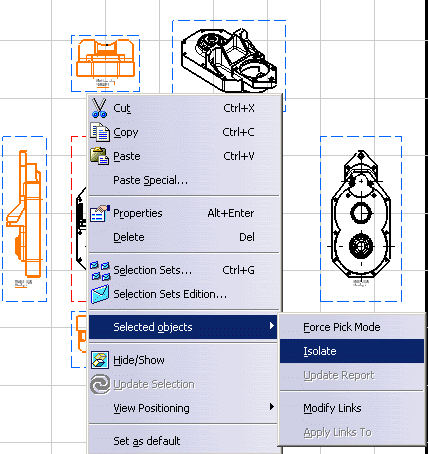

For the purpose of this scenario, several views are selected, but if you select only one view, the left view for example, then you need to select Left view object > Isolate from the contextual menu.
The selected views are now isolated. If you perform one or more modifications on the CATPart, you will not be able to update the isolated views.
Isolating all views in the drawing |
|
-
In the specification tree, right-click the drawing object (GenDrafting_part in this case).
-
Select Drawing object > Isolate.
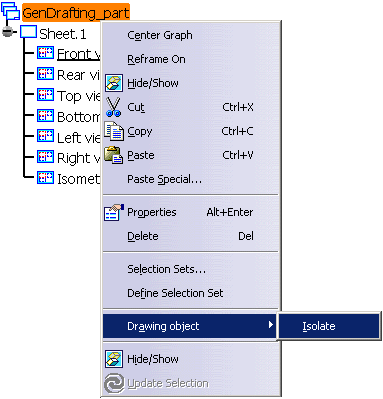
All views in the drawing are now isolated. If you perform one or more modifications on the CATPart, you will not be able to update the drawing.
- A view that has been isolated cannot be de-isolated.
- Center lines, threads and axis lines in isolated views are no longer associated to geometry.
- Dimensions in isolated views are no longer associated to geometry.
![]()