-
Select Tools > Options. The Options dialog box is displayed.
-
Click Mechanical Design > Drafting > Layout tab.
-
Select the Copy background view check box and then the Other drawing option.
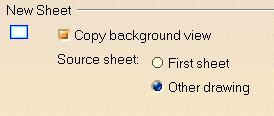

- If you clear Copy background view, only the sheet properties will be copied from one sheet to another.
- If you select the Copy background view check box and then the First sheet option, the background view of the first sheet will become the reference.
- If you select the Copy background view check box and then the Other drawing option, the background view of the sheet you will select later will become the reference.
-
Click OK in the Options dialog box.
-
Click New Sheet
 in the Drawing toolbar. The Insert Elements into a Sheet
dialog box appears.
in the Drawing toolbar. The Insert Elements into a Sheet
dialog box appears. -
Click the Browse button in the Insert Elements into a Sheet dialog box. The File Selection dialog box appears.
-
Browse to select the drawing which you will use the background view from. In this particular case, select the GenDrafting_part_frame_titleblock.CATDrawing document.
-
Activate the Show Preview option in order to preview the selected CATDrawing document.
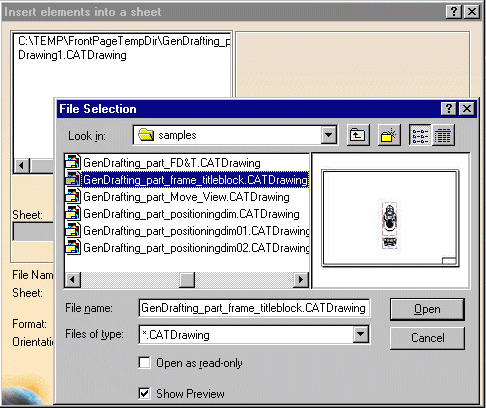
-
Click Open in the File Selection dialog box.
The preview of the frame and title block of the selected CATDrawing is now displayed in the Insert Elements into a Sheet dialog box.
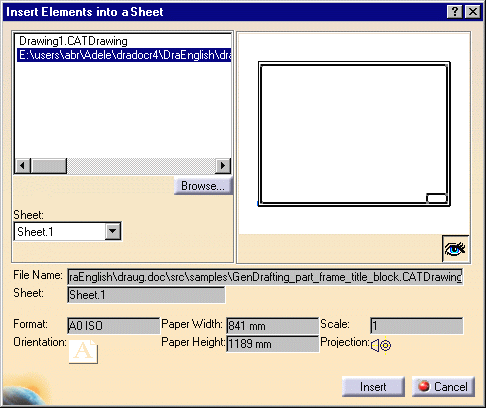

At any time, you can decide that you do not want the preview to appear. For this, de-activate the Preview On or Off button  .
. -
Click the Insert button.
The title block now appears on a new sheet named Sheet 2.
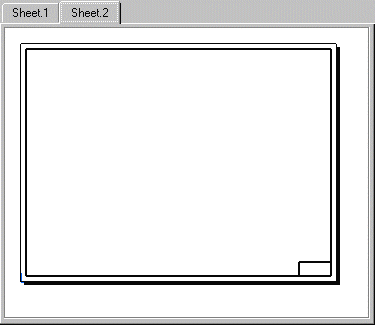
![]()