-
Select Edit > Background.
-
Click Frame and Title Block
 in the Drawing toolbar.
in the Drawing toolbar. OR
Select Insert > Drawing > Frame and Title Block.
The Manage Frame and Title Block dialog box is displayed.
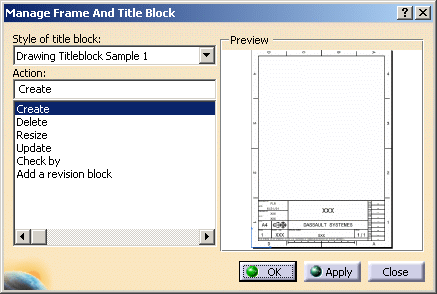
-
Choose a macro from the Style of title block drop-down list. For the purpose of this exercise, choose Drawing Titleblock Sample 1. A preview of the frame and title block is displayed in the dialog box.
-
Indicate the action you want to perform in the Action list.
-
Create: creates the frame and the title block.
-
Delete: deletes the frame and the title block.
-
Resize: resizes and updates the frame and the title block (if you change the page format in File > Page Setup).
-
Update: updates the frame and title block, as well as the fields in the title block (part-related and sheet-related information).
-
Check by: completes the "Checked by" field and automatically update the verification date.
-
Add a revision block: adds a revision block.

Information which is not available in the part will be substituted by "XXX" in the drawing. -
-
Click OK in the Manage Frame and Title Block dialog box.
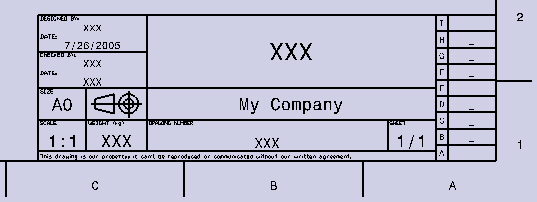
![]()