This task explains how to add hyperlinks.
-
Click the object you want to represent the hyperlink.
-
Select the Insert-> Add Hyperlinks command.
The Manage Hyperlink dialog box appears.
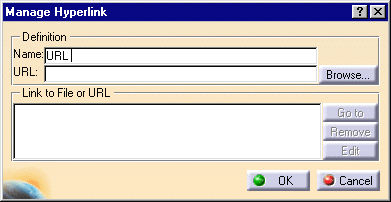
-
Enter a name identifying your hyperlink.
-
Click Browse... and select the file in the Link to File dialog box then click Open.
-
Click OK in the Manage Hyperlink dialog box.
You can now test the link you added. -
Click the object to which you just added the hyperlink.
-
Click the Go to Hyperlinks icon
 in the DMU Review Navigation toolbar.
in the DMU Review Navigation toolbar.
The linked file is displayed.
![]()