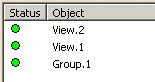The Presentation.5 in the DMU Review.3 has been opened.
The applicative data is ordered as follows:
-
In the Presentation dialog box, select the Group.1 object and click the Move up icon
 .
.
The Group.1 object is moved up to the second position.
The View.1 object is swapped with the Group.1 object and is now in the third position.
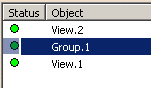
-
In the Presentation dialog box, select the View.2 object and click the Move down icon
 .
.
The View.2 object is moved down to the second position.
The Group.1 object is swapped with the View.2 object and is now in the first position.
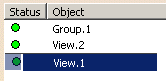
-
In the Presentation dialog box, select the View.1 object, click the Change Position icon
 and then click the the Group.1 object (the object whose position you wish
to give to View.1).
and then click the the Group.1 object (the object whose position you wish
to give to View.1).
The View.1 object is moved up to the first position.
The Group.1 and all objects beneath it are pushed downward one position.
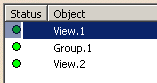
-
Click Cancel to cancel these modifications.
The Presentation is closed and the modified order of the applicative data will not be taken into account.
![]()