GARDENAATOMIZER.model
GARDENABODY12.model
GARDENABODY22.model
GARDENALOCK.model
GARDENANOZZLE12.model
GARDENA_NOZZLE22.model
GARDENAREGULATOR.model
GARDENA_REGULATION_COMMAND.model
GARDENATRIGGER.model
GARDENAVALVE.model
-
In the DMU Review Navigation toolbar, click the Spatial Query icon
 .
.
The Spatial Query dialog box is displayed:
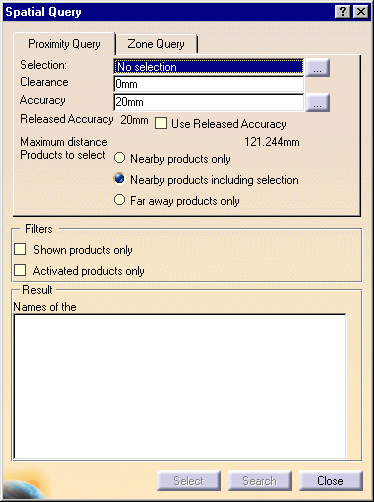
- Shown products only: if checked, the no show products will not be taken into account
- Activated products only: if checked, the inactivated products will not be taken into account
-
Select one of the products you want to be the reference for the query, e.g. GARDENALOCK.1 .
-
Set the accuracy by entering a value, e.g. 3mm.
Note: You can check the Released accuracy option to use pre-calculated data (from the Cache directory).
-
Check the Far away products only option.
-
Click Search.
The results display in the Result list. Note that you can deselect products in the Result list using Crtl + Select.
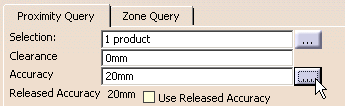
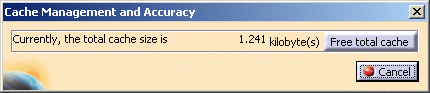
To free the cache, click the Free total cache button.
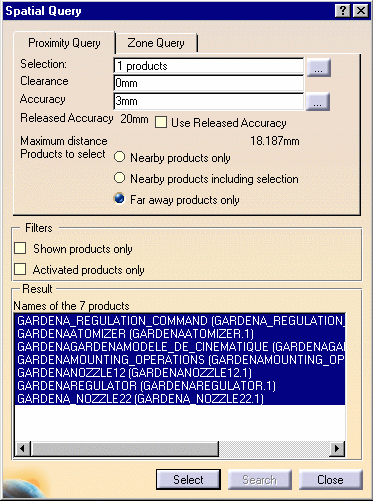
-
Click Select to select the products listed in the Result list.
The products found are highlighted both in the specification tree and geometry area:
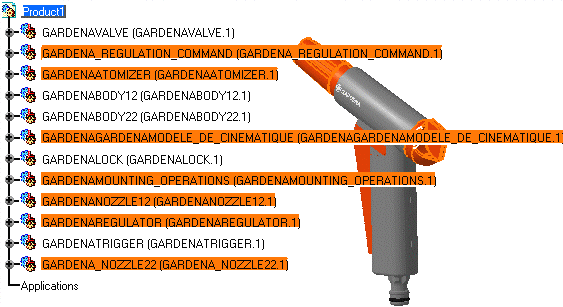
-
Hide the products found.
You can now work with a simplified product.

Click the Selection three points button.
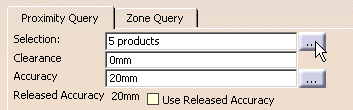
The Input products dialog box appears.
The listed selection corresponds to those products you selected before you
executed a search.
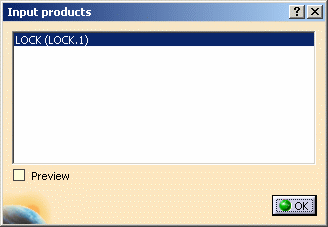
- While the Input products dialog box is active, you can change the selection in your session and the listed selection in the Input products dialog box will be correspondingly modified .
- Likewise, if you change the selection in the Input products dialog box, the selection in your session will be correspondingly modified.
- You can check the Preview checkbox to see a preview of your product selection.
![]()