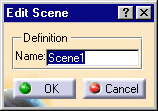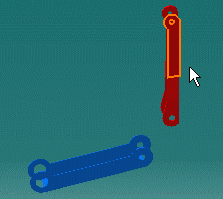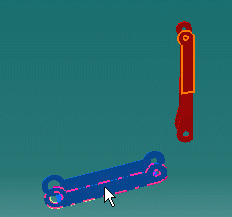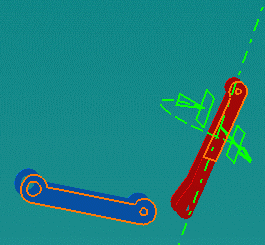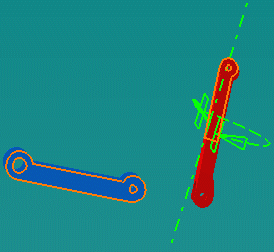For more detailed information, please refer to Snapping Components.
Make sure you work in Design mode (Select Product.1 and use Edit->Representations->Design Mode menu).
-
Click the Create Scene icon
 .
.
The Edit Scene dialog box and a scene representation in the document window are displayed.
-
Click OK. You are in the scene window.
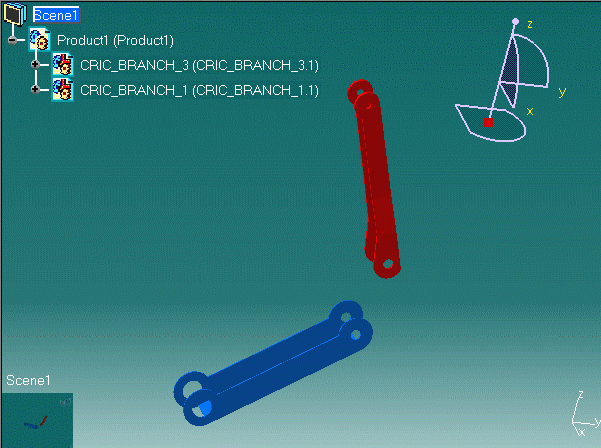
-
Click the Snap icon
 .
. -
Select the red face as shown.
The element selected first is always the element that will move.
-
Select the blue face as shown.
-
Click this arrow to reverse the orientation of the face.
![]()