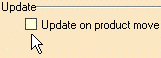-
Double-click text.1 in the specification tree to edit the 3D annotation.
The Annotation Text dialog box appears. -
Point the cursor over the 3D text. Green manipulators appear on the text, enabling you to move it.
-
Drag the manipulators to the desired location.
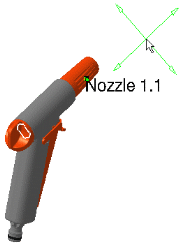
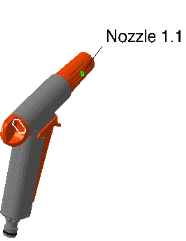
-
Click OK.
-
Right-click the 3D text in the geometry area (Component to be modified for instance), select Text.2 definition->Add link.
-
Select the component to be linked to the 3D text (for instance the valve).
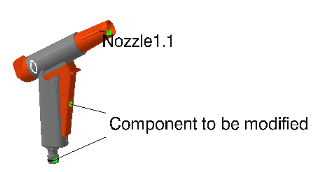
-
Deactivate the Update on product move option in Tools->Options-> DMU Navigator. When done, click OK.
The update will be done manually.
-
Move components using the 3D compass and mouse, e.g. NOZZLE1. Please refer to Manipulating Objects using the Mouse and Compass in the Infrastructure User's Guide.
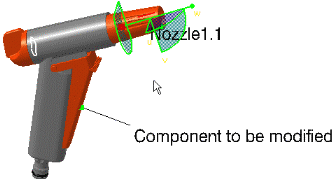
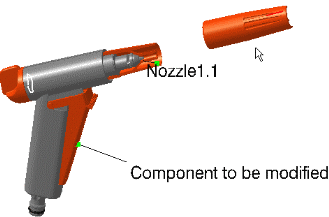
-
Right-click the 3D text in the geometry and select Text.1 definition->Update.
The 3D text is repositioned.
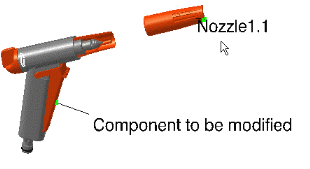
To delete annotation text, right-click the object and select Delete from the contextual menu.
- update on product move (contextual menu -> Update item)
Note: the default mode update is automatic (See Tools->Options-> DMU Navigator...) - possibility to add links to point to other components (contextual menu -> Add link item)
- possibility to remove links (contextual menu -> Remove link item)
![]()