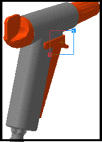ATOMIZER.cgr
BODY_1_2.cgr
BODY_2_2.cgr
LOCK.cgr
NOZZLE_1_2.cgr
NOZZLE_2_2.cgr
REGULATION_COMMAND.cgr
REGULATOR.cgr
TRIGGER.cgr
VALVE.cgr
-
Select the View->Magnifier... command or click the Magnifier icon
 in the DMU Viewing toolbar.
in the DMU Viewing toolbar.
The Magnifier window opens containing a magnified section of your document.
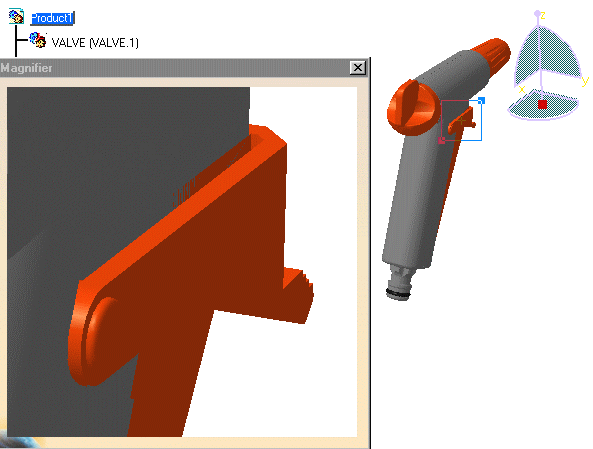
![]()
Note that the magnifier viewport has handles:
- the "+" symbol lets you move the viewport
- the arrows in the corners let you resize the viewport.
-
Point to the + symbol and drag it to move the viewport and magnify another area of the document:
![]()
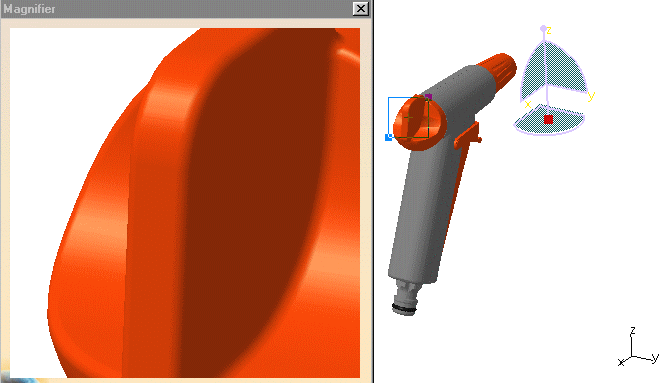
-
Point to one of the arrows and drag it to size the magnified area up and down.
While you drag, the symbol
appears.
symbol
appears.
![]()
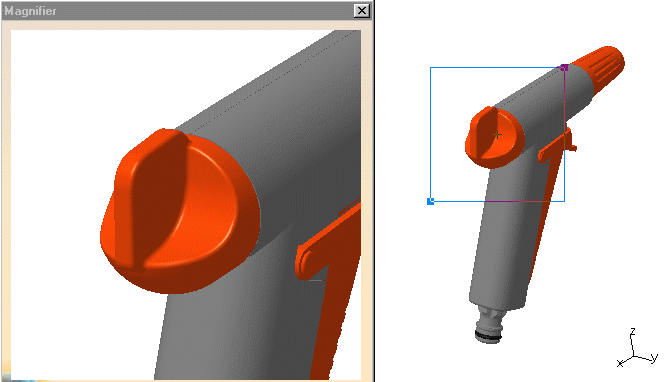
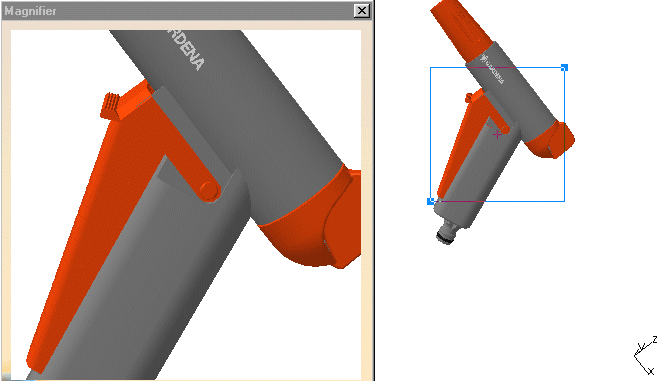
![]()