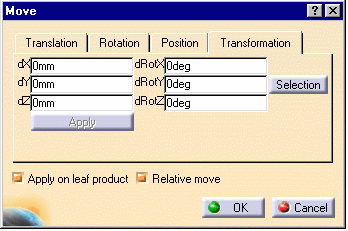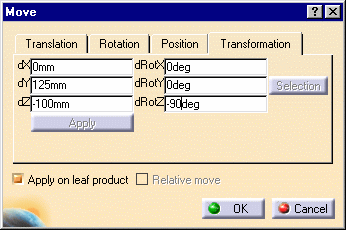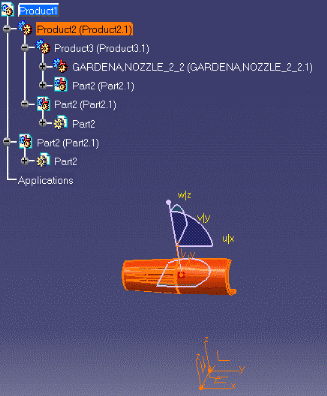- by entering the position values and specifying the axis angle values
- by selecting a geometric element to define the rotation axis and entering the angle value (not described in this scenario)
-
Click the Translation or Rotation icon
 .
.
-
The Move dialog box is displayed.
-
Click the Transformation tab.
-
Select the component to be applied a transformation, i.e. GARDENA,NOZZLE_2_2.1
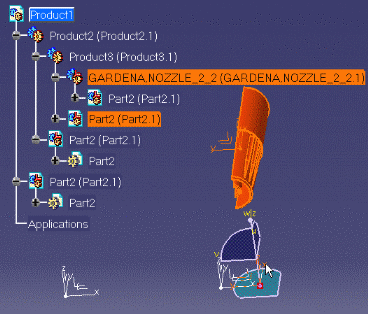
![]()
![]()
-
Enter values for dx (i.e. 0mm), dy (i.e. 100mm) and dz (i.e.0mm) to define the translation.
-
Specify angle values for dRotX (i.e. 0deg), dRotY (i.e. 50deg) , dRotZ (i.e. 0deg) to define the rotation.
-
Click Apply.
The selected component is positioned accordingly (both translation and rotation are applied to the component).
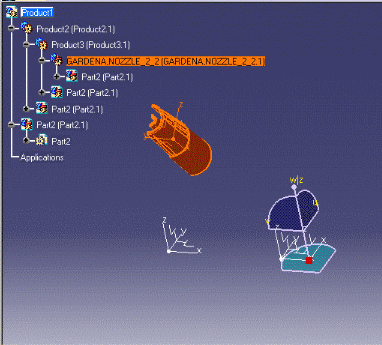
-
Click Undo.
-
Click the Selection button.
-
Select the GARDENA,NOZZLE_2_2.1. axis system. When done, select Part2 (Part2.1) axis system.
The calculation to move from GARDENA,NOZZLE_2_2.1 axis system to Part2 (Part2.1) axis system is automatically performed as shown below:
Note: The Relative move option is not available when using the Selection .
-
In the specification tree, select the component to which you wish to apply this transformation (e.g. Product2).
-
Click Apply .
This is what you obtain:
-
Click OK when satisfied.
![]()