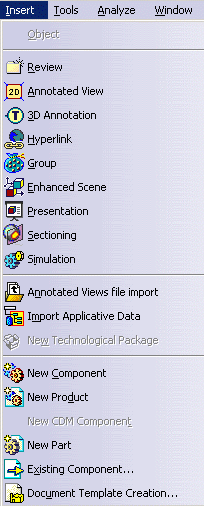Translation Modes
Two translation modes are supported:
- Batch mode
- Associative mode
Imported Elements
As the data contained in the parts you import are loaded in DMU
Navigator, they are inserted as additional representations in the DMU
product structure, along with any other representations previously inserted
from another supported source. Once imported, the data can be managed just
as if it were created in the session.
-
Select the Insert -> Existing Component... command.
Note: If the menu item cannot be selected, right-click product 1 in the specification tree and select Components -> Existing Component... from the contextual menu.
-
In the Insert an Existing Component dialog box, select the file location.
-
Click the Files of type: list.
-
Select the desired type from the following:
- .prt
- .asm
![]()
To set external format import
settings, see the Infrastructure User's Guide,
External Formats.
-
Click Open in the dialog box.
![]()