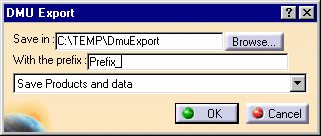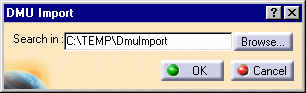-
The sender builds the mock-up in a CATProduct.
-
The sender invokes the DMUCacheExport command in order to copy the data of the mock-up onto a directory A:
In the menu bar, select Tools -> DMU Data Flow -> DMUCacheExport.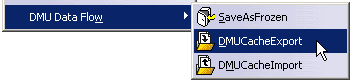
The DMU Export dialog box appears.
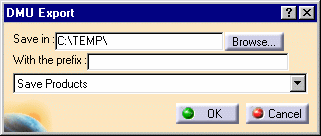
-
In the Save in text-entry field, enter the path of the directory in which you wish to save the data or click the Browse button to navigate to the desired directory.
-
In the With the prefix text-entry field, enter a prefix that will distinguish your exported data from the actual data.
-
Click the selection button and choose either Save Products and data or Save Products, data and cache from the proposed save options list.
-
Click the OK button to confirm.
Note: The name of the active window will now be prefixed by the string you designated in the above dialog box.
Warning: When using the Save Products and data or Save Products, data and cache options, models and CATParts coming from a PDM are saved only if they are in design mode. If they are not in design mode, then the product might still point to data in the database.
-
The sender sends the (flat) content of the directory A to the receiver.
-
The receiver puts the (flat) content on a directory B.
-
The receiver invokes the DMUCacheImport command to build his environment from the content of the directory B:
In the menu bar, select Tools -> DMU Data Flow -> DMUCacheImport.
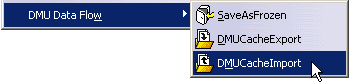
The DMU Import dialog box appears.
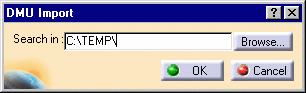
-
In the Search in text-entry field, specify the directory from the mock-up is to be imported (the directory B mentioned above in step 9) or click the Browse button to navigate to the desired directory.
-
Click the OK button to confirm.
The mock-up is imported into your local cache.
![]()