| |
-
In the Insert menu bar, select Import
Application Data.
The Document selection dialog box appears.
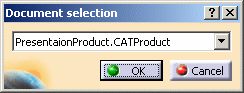
-
Click the selection button and select the document from
which you wish to import applicative data from the proposed list.
The Import applicative data dialog box appears, proposing the different
applicative data that can be imported.
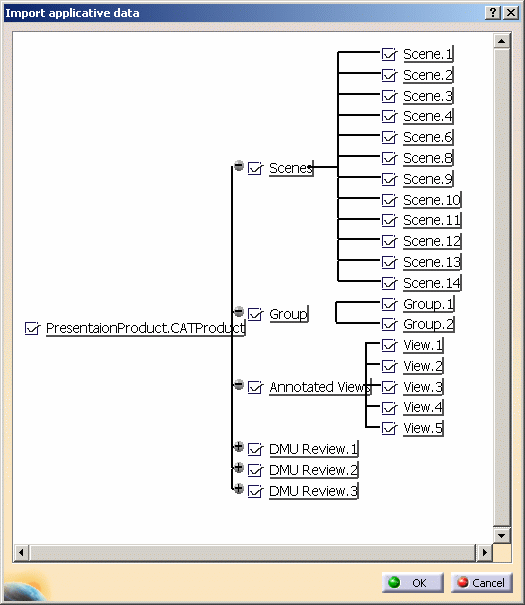
-
To de-select any of the applicative data subsets or
items, click the appropriate checkbox.
-
Click OK to confirm.
The Mapping table dialog box is displayed.
All the target links that have been automatically found are displayed.
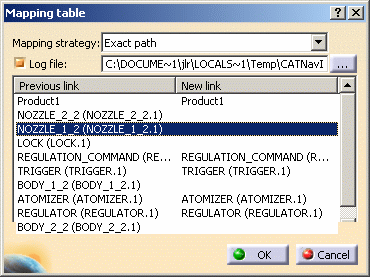
-
You can fill in missing links or modify links by
selecting the requested line and then clicking on the desired component,
in the 3D or Specification Tree. Note that all applicative data selected
in step 7 will be imported, even if there are missing links to the target
product (i.e. you left some links unselected in the mapping table).
The applicative data will be inserted in the form of a Review (to manage
a Review, see DMU Review).
|
![]()