To make it easier to read your result, you can:
-
Specify different properties (color, linetype and thickness) for section line segments.

- By default line segments are the same color as the products sectioned.
- The color of the section result depends on the
granularity of the geometrical entity sectioned.
For instance:
A pad is a geometrical entity made of 6 faces.
If one face is red-colored and the remaining 5 faces are blue-colored, then the color of the section result will be blue or red. The granularity taken into account is the geometrical entity (a pad in our example).
-
Change the plane color of the current feature.
You can change... |
Via Properties command - Graphic tab |
Via Graphic Properties toolbar3 |
Visible In... |
|
Line segment: |
3D document window |
Section viewer |
||
|
Color |
Yes1 (Lines and Curves) |
No |
Yes |
No |
|
Linetype |
Yes1 (Lines and Curves) |
Yes |
Yes |
Yes |
|
Thickness |
Yes1 (Lines and Curves) |
Yes |
Yes |
Yes |
Plane: |
||||
|
Color |
Yes2 (Fill Color) |
Yes |
Yes |
No |
Legend:
(1) To change the line segment color, linetype and thickness, right-click
the section in the geometry area and select Properties
(2) To change the plane color, right-click the specification tree feature
and select Properties
(3) To return to the initial colors, select No color.
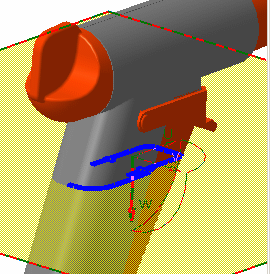
![]()