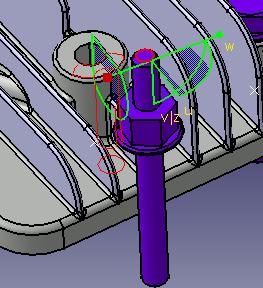When using this feature, clash is computed between all moving objects and the rest of the world. This special clash computation does not require the user to create any dedicated analysis objects (i.e., interference objects). This mode also does not generate any reports. This is just "a quick and easy way" to uncover and avoid clashes while setting up the workcell.
Simulated assemblies
When a kinematics assembly is simulated, the clash detection will ignore all clashes between the assembly parts. However, clashes of the kinematics assembly parts with any external parts (parts that do not belong to the kinematics assembly) are considered. This is particularly useful when the collision detection is turned to STOP.
-
Click Automatic Clash
 .
.
The Automatic Clash sub-toolbar appears. 
-
Select the command you want. Use the information below to make your selections.

This sets clash detection to Off. It is the default mode. It deactivates clash detection. 
This sets the clash mode to On. If the clash mode is set to On, when the moved product is clashing with the rest of the world, collision curves are displayed as the clash feedback (the red curves in the images below) 
This sets the analysis mode to Stop. If the clash mode is set to Stop, when the first collision is detected, the product stops moving but the collision curves still follow the manipulator (either the bounding box or the compass); once out of collision, the product will jump to the new location and follow the manipulator again.