 |
-
Click Distance and Band Analysis  . .
| The Edit Distance and Band Analysis
dialog box appears. |
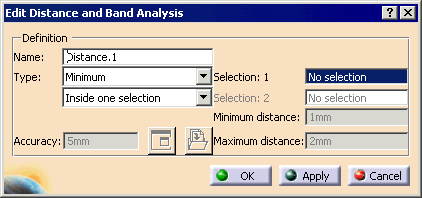 |
-
For Type, select Along Y; from the
list underneath, select Between two selections.
-
Click within the Selection: 1 box, then
select the Cam Gear.
-
Click within the Selection: 2 box, then
select the Cam Shaft.
-
Click OK.
-
Repeat steps 1 - 5, to create the analysis
Distance.2, with following exceptions:
| For Type, select Band analysis, then
Between two selections |
| For Selection: 2, select Cam. |
-
Click Analysis Configuration  . .
-
Use the arrow buttons to move Distance.1 and
Distance.2 from the Available to the Selected
pane.
-
On the geometry, move Cam Gear along the y
axis, away from the Cam.
-
Click Interactive Analysis
 . .
| The Interactive Analysis
dialog box appears. |
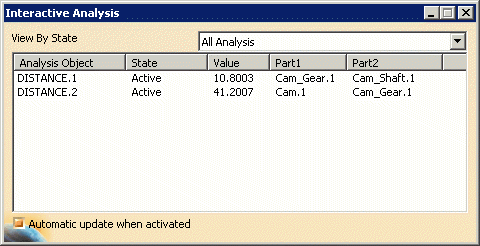 |
 |
By default, View By State is set to All Analysis.
The other options are Active or Inactive. Also
by default, the Automatic update when activated check box
is selected. |
-
For Distance.2, click on Active,
in the State column.
|
The state changes to Inactive. |
 |
To change simultaneously all the values in the State
column, click State once to make all the states
Active; twice to make all states Inactive.
|
-
Move the Cam Gear again along the Y-axis.
|
Note that the value for Distance.2 does not change,
although the value for Distance.1 does. |
|
![]()