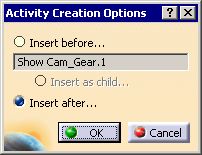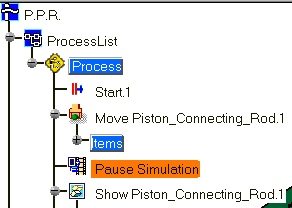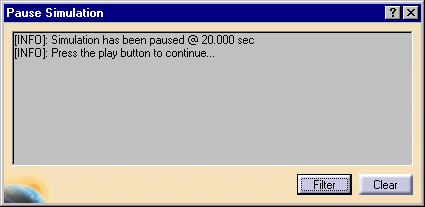|
This procedure describes how to add a
pause
activity to a simulation. |
 |
This pause occurs during the simulation and continues
until the user selects the
Run, Jump to beginning, Step forward (to beginning or end)
buttons on the Process Simulation pop-up toolbar. A pause
requires you to take an action to recommence the simulation. The need
for user intervention differentiates a pause from a delay, which occurs
for a user-specified time. |
|
 |
-
Click Pause  from the Simulation Activity Creation toolbar.
from the Simulation Activity Creation toolbar.
| The Activity Creation Options dialog box appears
asking where to place the pause activity. |
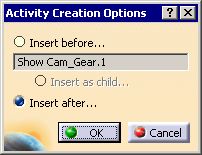 |
-
Select the location for the activity and click OK.
|
 |
When running the simulation, the simulation halts when it
gets to the end of the pause activity. The activity
becomes highlighted: |
|
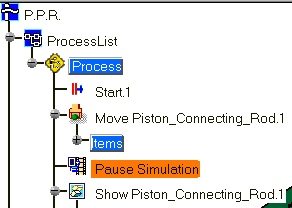 |
|
And a message window appears: |
|
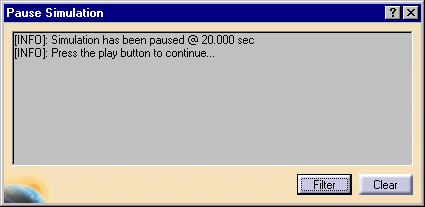 |
|
To continue the simulation, select a button (e.g.,
Run, Jump to beginning, Step forward, etc.) from the Process
Simulation pop-up toolbar. |
|

|
 |
Generally, pause activities have a duration of 0
(i.e., the start time equals the end time), so the practical effects of
when the pause starts are not noticeable. However, if the pause
activity occurs in parallel with other activities, the concurrent
activities begin before the pause activity halts the simulation. |
![]()
 from the Simulation Activity Creation toolbar.
from the Simulation Activity Creation toolbar.