This chamfer creation operation can be performed indifferently on the folded or unfolded view, and only one support (i.e. the chamfer when previewed should not lie over two supports).
Open the
Corner1.CATPart document.
If you use Aerospace SheetMetal Design, open the
Corner_Aero1.CATPart document.
-
Click Chamfer
 .
.The Chamfer Definition dialog box is displayed. 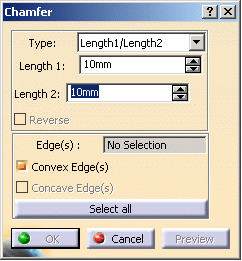

You can choose the type of edge you wish to chamfer: - using the Select All button, you can select all convex edges on the part
- any edge you select manually.
-
Leave the Convex Edge(s) option selected.
-
Select a sharp edge on a part.
If you want to create a longitudinal chamfer, you can select a single long edge. This allows you to create a welding chamfer, for example.
The chamfer is previewed on the edge.

Remember that when you create a chamfer on one edge it is automatically propagated on the tangent edge. 
As soon as you selected one edge, the dialog box is updated and the Select All button changes to Cancel Selection. -
Choose a chamfer mode. You can either enter:
- two lengths: these lengths are computed from the selected edge
on both sides.
Here, we chose two lengths of 10mm.
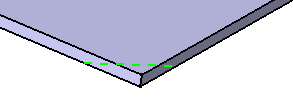
- a length value and an angle: the length is computed on one side
of the edge and the angle from the chamfer's limit on the same
side.
Here, we chose a length of 10mm and an angle of 60deg.
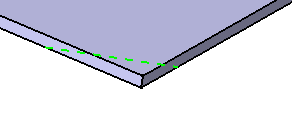

You can use the Reverse button to inverse all edges' side, on which the values are taken into account. Once you chose the chamfer mode, you can specify whether the propagation should be: - minimal
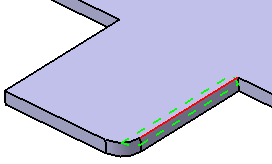
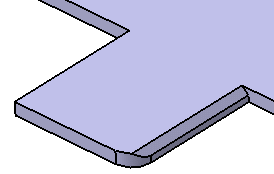
- on tangency
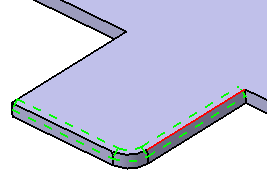
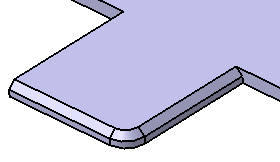
- two lengths: these lengths are computed from the selected edge
on both sides.
-
Click Cancel Selection then click the Select All button.
All sharp edges of the part are selected, the Select All button taking into account the chosen type and the chamfers previewed. 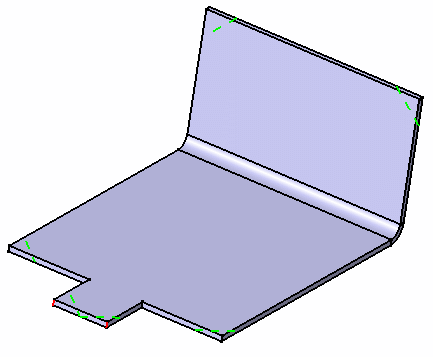
-
Click OK in the dialog box.
All sharp edges of the part are cut off or filled in. 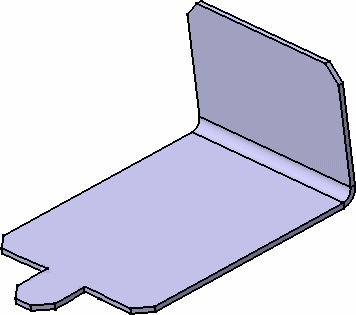

To deselect an edge, simply click it again. For quick selection in a complex part, you can select all edges with the Select All button, then deselect one or two edges. 
- When you select an edge that is not sharp, such as the edge between a wall and a bend for example, a warning is issued.
- As you select more edges, the Edge(s) field of the dialog box is updated.
- When using the Select All button, you select all edges present at the time. If when modifying the part, new edges are created, these will not be automatically chamfered.
- When the sharp edge is selected in the thickness of the wall, its length has to be equivalent to the wall's thickness.
- If the sharp edge is not selected in the thickness of the wall, it has to limit the faces of the wall.

You cannot chamfer the edges of a stamp.
![]()