The capture phase takes into account the step-size of the simulation so that it can be replayed or played back at real-time, i.e. the replay time of the video will be equal to the cycle time of the entire process that was simulated.
The options for this simulation include two moving formats ( and ) as well as still image snapshots (JPEG format) of each step in the simulation.
-
After you have run the simulation and verified that it is one you want to compile, click the Compile
 .
.
The Compile Simulation dialog box appears. 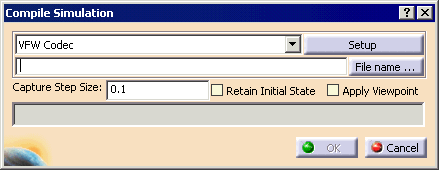
-
Select the format.
The options are: - VFW Codec (default)
- DirectShow Filter
- Still images (JPEG)
-
(Optional) Select a compression format by clicking the Setup button.
The Choose Compressor dialog box appears. 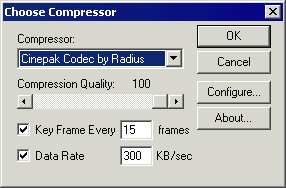
-
In the Compressor box, select a compressor method from the list.

-
(Optional) Use the Configure button to select the options for the selected format.
-
(Optional) Modify the Key Frame and Data Rate options.
-
Select the OK button.
-
-
In the box next to the File name... button, enter the file name for the video simulation.
-
Click the File name... button.
The Save As dialog box appears so that you can navigate to the directory in which you wish to save the video simulation file. -
(Optional) Select the Retain Initial State check box.

See About Retain Initial State for information. -
(Optional) Select the Apply Viewpoint check box.
The Save As dialog box appears so that you can navigate to the directory in which you wish to save the video simulation file. -
Click OK to start the compile.

You can cancel the compilation at any time by using the Cancel button. Canceling the compilation process midway still results in generation of the video file, up to the point of cancellation. If you attempt to compile a process that has only non-simulation activities, a message appears indicating that there are no simulation activities in the process. The command ends without allowing the user to create a video because there is nothing to be captured.