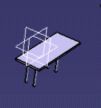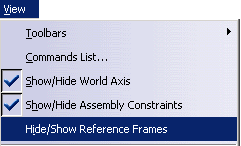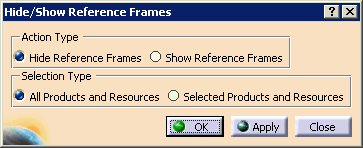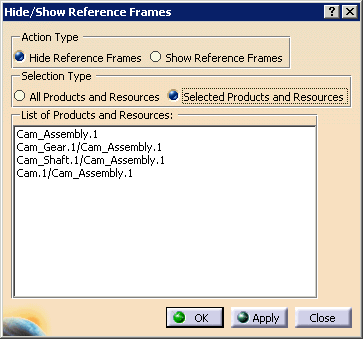|
The purpose of the command is to hide design details
(specifically, base or
reference frames), which may not be of value to all users and which
can distract users from those aspects of the geometry they wish to
observe. Reference frames are any 3D axis system defined either in V5,
V4, or existing in a CGR file. Reference frames in V5 are visualized as
planes, whereas in V4 and CGR, they are visualized as axis lines. The
command applies to both and only changes the visualization and does not
affect the model. Changes to the visualization will not be saved in the
document. |
|
With reference frames shown
|
With reference frames hidden
|
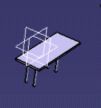 |
 |
|
|
If you would prefer not see reference frames, check the
box beside View > Show/Hide Reference Frames. |
|
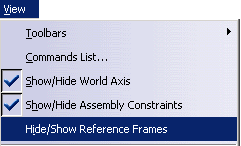 |
| |
The Hide/Show Reference Frames dialog box
below appears: |
| |
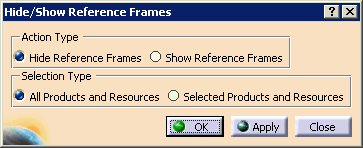 |
| |
In the Selection Type area, if you select
Selected Products and Resources, the expanded dialog box enables you
to select the products and resources whose reference frames you wish to
turn off. |
| |
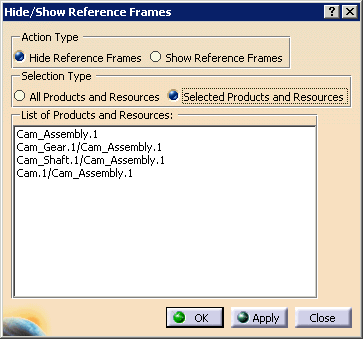 |
| |
Users can select items from this list or can select
additional items from the geometry or PPR tree. |
| |
If there are multiple instances of the same reference
part in the document, hiding/showing the reference frames applies to all
instances, even if only one is selected. |