Sectioning Measure Results
Having made and kept your measure, select it then click
Sectioning
![]() to section measure results. The plane is created parallel to the
direction defined by the measure and sections entities selected for
the measure only. All section plane manipulations are available.
to section measure results. The plane is created parallel to the
direction defined by the measure and sections entities selected for
the measure only. All section plane manipulations are available.
| Note: You may need an appropriate license to access the Sectioning command |
Measuring Section Results
When measuring the distance between two section points belonging
to a same geometrical entity in a section result (see example below
where the geometrical entity is purple), make sure you set
picking point as selection mode.
If you keep Any geometry as selection mode the measure
result is 0 because the measurement is performed between the two
section points which belong to the same geometrical entity (in
this case, the measure between is performed on the entity and
itself)

|
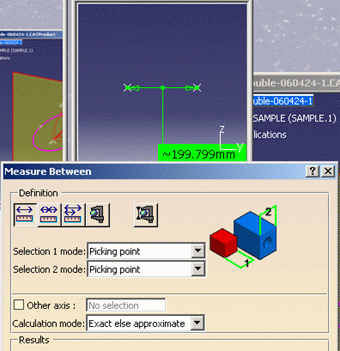 |
- When measuring the distance between two section points belonging to
two separate geometrical (or mechanical) entities, the result will not be the
distance between the two selected points but the distance
between all section elements of the two geometrical (or
mechanical) entities. The selection is highlighted.
