A Manufacturing Assembly
represents a collection of parts that are the result of one or more
manufacturing processes, often as an intermediate sub-assembly to be
consumed by downstream processes in the product flow. Manufacturing
assemblies can be created from existing parts, or can be initially empty
(i.e., containing no parts).
This procedure explains how to attach elements.
When you create an attachment, the element getting the attachment behaves like a master or parent and the element that gets attached behaves like a slave or child. When the parent moves, the child moves along with it. When the child moves, the parent does not move.
-
Click Attach
 .
. -
Select the parent element.
-
Select the child element.
The system asks for confirmation: 
-
Click OK.
The parent and child objects are attached. The geometry shows the relationship: 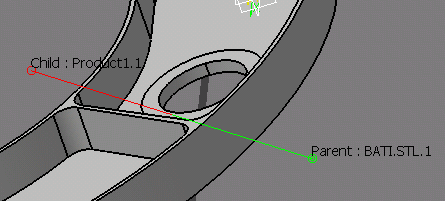

After you select the Attach command, and selects an MA as a parent or a child, the selected Assembly along with its child components, is highlighted as shown.

When an attachment involving any MA is created, the Parent Child connection is visualized both as a connection between the Products, and as an attachment node in PPR Tree, displaying the name of the parent and child Product/MA (as shown below).
