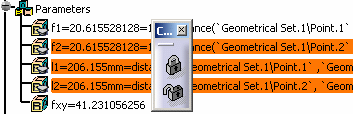-
Open the KwrLockingUnlockingParameters.CATPart file.
-
Expand the Parameters node and click the f1 parameter.
-
In the Knowledge toolbar, click the Lock selected parameters... icon (
 )
to lock this parameter. The parameter is locked (a lock is displayed next
to the parameter in the specification tree.)
)
to lock this parameter. The parameter is locked (a lock is displayed next
to the parameter in the specification tree.) -
To unlock the parameter, select the f1 parameter in the specification tree and click the Unlock selected parameters... icon (
 ) in the Knowledge
toolbar.
) in the Knowledge
toolbar.
|
|
|
|
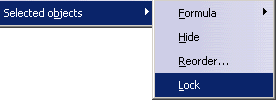 |
|
|
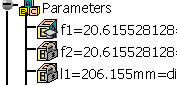 |
|
|
||
|
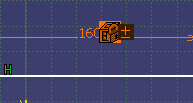 |
|
| A lock is displayed next to the constraint in the Sketcher. Locked constraints display in orange. | ||