-
Click the drawing window, and click the Axis Line and Center Line icon
 from the Dress-up toolbar (Axis and Threads
sub-toolbar).
from the Dress-up toolbar (Axis and Threads
sub-toolbar).
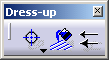
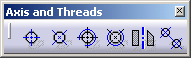
-
Select two circles.
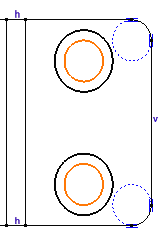
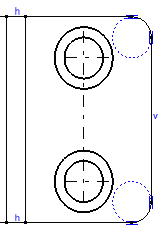
-
Select an axis line manipulator and drag it along a direction. You can notice that thread axis lines are modified symmetrically.
![]()