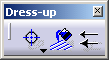
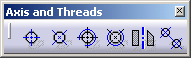
3. Select the reference line.
The center line created is associative with the reference line.
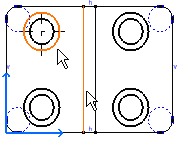
You can create a pair of center lines according to a circular reference (a point or a circle):
You can multi-select circles before you enter the command and thereby apply center lines to the selected circles.
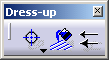
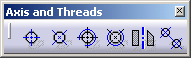
6. Select the reference circle.
The pair of center lines created is associative with the reference circle type element.
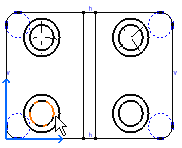
![]()