-
Click a center line. End points appear.
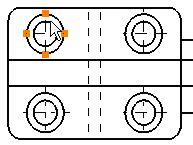
-
Select any end point and drag to move all the center line extremities to a new position.
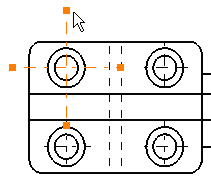
-
Press the Ctrl key while selecting any end point and drag the selected extremity to a new position.
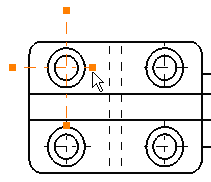

- You can multi-select elements when modifying center lines.
- You can also modify the center line through Edit > Properties > Graphic tab.
![]()