-
Select Re-route Dimension
 in the Dimensioning toolbar (Dimension Edition
sub-toolbar).
in the Dimensioning toolbar (Dimension Edition
sub-toolbar). -
Select the angle dimension. You can notice that the cursor indicates the type of dimension you are selecting.
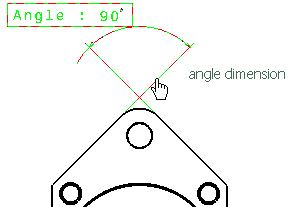
-
Select the first element you want to take into account for the dimension re-routing, and then the second element.
Select the first element. Then, select the second element. 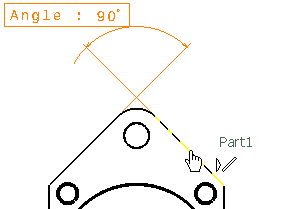
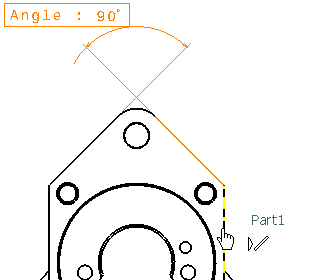

During this operation, the cursor gives a graphic preview of what type of element you are selecting (in this case, lines). A preview of the re-routed angle dimension is displayed.
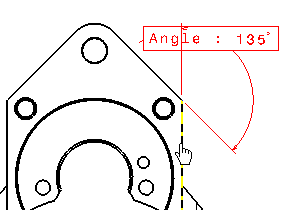
-
Click to validate the dimension creation.
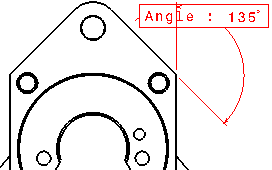
-
You can proceed in the same manner to re-route the other dimension types available on the drawing.
-
Always make sure that the element(s) to which you are re-routing dimensions are compatible with the re-routed dimension type. For example, when re-routing a radius dimension, you need to select a curved element.
-
In a Generative Drafting context, you cannot re-route dimensions generated via the Generate Dimensions command.
-
Re-routing dimensions preserves dimension properties when you customized them.
-
When re-routing chamfer dimensions which have only two reference elements (the element to be dimensioned and a single reference line or surface), you will need to select three reference elements.
-
When re-routing a dimension from one circle to another, note that:
A dimension associated to the circle's... will always be re-routed to the other circle's... and cannot be re-routed to the other circle's... edge edge center center center edge
![]()