Note: The user that creates a 3D Conference with the intention of
sharing ideas must inform the other users via Instant Messaging that he /
she is creating a conference. In Peer-to-Peer mode, there is no automatic
notification mechanism.
-
In the Instant Messaging toolbar, click the 3D Conferencing icon or, in the Community dialog box, right-click the group name or the name of any user in your group and select 3D Conferencing from the contextual menu.
The 3D Conferencing dialog box appears. By default, you are in Listen mode.
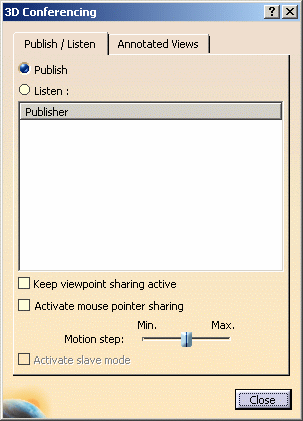
-
In the 3D Conferencing dialog box, click the Publish radio button.
Other users in your group connecting to a 3D Conference will see you listed as a proposed Publisher to whom they can choose to listen.
- If you right-click the group name then all annotated views you might eventually send will be sent to all users in the group.
- If you right-click a specific user name then all annotated views you might eventually send will be sent only to that user.
- If you click the 3D Conferencing icon, the reference is the currently selected object in the Community dialog box, i.e. if the group name is selected then annotated views will be sent to all users in the group, if a specific user is selected then annotated views will be sent to only that user.
If you want to be able to select these
elements, then you must deactivate the filter.
![]()