-
Click the Snapshot icon
 .
.
A snapshot of your viewer content is sent to the person or group currently selected in your Community dialog box.
An entry in your Document Sharing dialog box on the Export page will indicate the jpg document corresponding to the snapshot with status Dispatched.
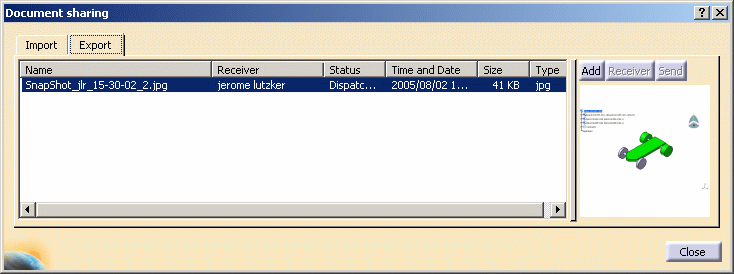
The receiver will receive the document in the Document Sharing dialog box on the Import page with status Proposed.
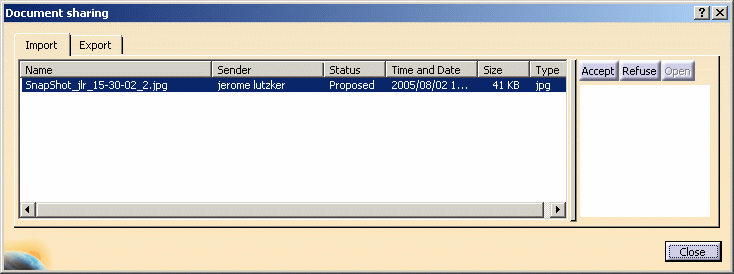
-
To accept a proposed document, click the Accept button.
The status of the document will change to Transferred.
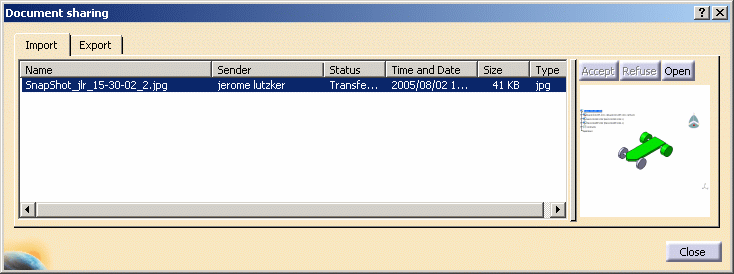
-
To open the transferred document, click the Open button.
The jpg document corresponding to the snapshot will be opened in your viewer. -
To refuse a proposed document, in the Document Sharing dialog box, click the Refuse button.
![]()