This task shows you how to easily invert the orientation of a surface or curve.
Open any document containing wireframe or surface type element.
-
Select Insert > Operations >
 Invert Orientation... from the menu bar.
Invert Orientation... from the menu bar.The Invert Definition dialog box is displayed. 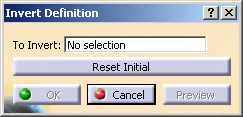
-
Select the surface or curve whose orientation is to be inverted.
An arrow is displayed on the geometry indicating the inverted orientation of the element. -
Click the arrow to invert the orientation of the element.
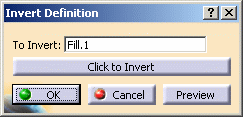
-
Click OK to accept the inverted element.
The element (identified as Inverse.xxx) is added to the specification tree. 
Once the orientation is inverted, Reset Initial changes to Click to Invert whether you changed the orientation using the button itself, or the arrow.
![]()