-
The Export dialog box opens. 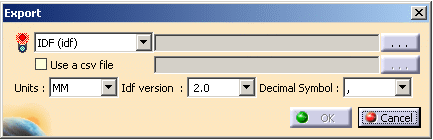
-
Click
 .
.The Idf File dialog box opens. 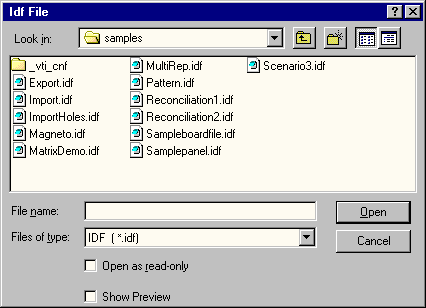
-
Enter Export for example in the File name field.

You can choose between three extensions for the IDF type:
- .idf: the general format
- .brd: the MG specific format
- .bdf: the Allegro specific format
-
Press Open.
You are back in the Export dialog box. 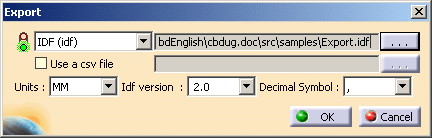

You can choose between two unit systems:
- MM: millimeters
- THOU: 1/1000 of inch
and two IDF versions:
- IDF 2.0
- IDF 3.0
Another option is available: Use a csv file.
Refer to Using a csv File in Working with Catalogs section. -
Select the Decimal Symbol to be used for the export.

The Decimal Symbol makes the export totally independent of the language of the session. -
Click OK to perform the export.
An Information message is displayed: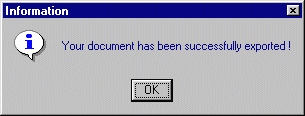
To be exported to an IDF file, the document must contain at least a board or a panel. Other objects are also exported:
- components
- constraint areas including multi-domain ones
- holes
- cutouts
- patterns of holes or cutouts including patterns of pattern (one level).
- It is possible to export CBD objects built on a pad based on 3D curves. However, if the board pad is based on a 3D curve, the export is possible only if an axis system has been defined as the origin of the board.
- You can export patterned pads to an IDF file. However, merged constraint areas are not supported during export.