 |
Examples from the Piping Design
product are used in this task. The procedure is the same for all products
that have this function - substitute the appropriate file or object when
using another product.
Every object that you create (except a run), or part that you place, in
your design document can be given a unique identifier. This identifier
usually consists of a prefix that identifies the type of object or part it
is, followed by a unique number. This enables users, for instance, to
maintain a history of each part - when it was serviced, or repaired or
replaced - and schedule servicing and replacement dates.
When you create an object or place a part in your document the
application will suggest a name for it - the default name. (In many cases
you have the option of rejecting this name and entering a different name,
or renaming it.) The default name is based on certain rules. A set of
default rules is included with this application, but most users will want
to modify these rules to suit their own requirements. You can modify or
define the naming rules in the following way: |
 |
-
Open the Feature Dictionary Editor by
selecting Start > Infrastructure > Feature Dictionary Editor.
-
Click Open User Dictionary
 .
The Open User Dictionary dialog box displays. .
The Open User Dictionary dialog box displays.
-
Navigate to the directory where your .CATfct files are
stored. The default is .. intel_a\resources\graphic.
|
The CATfct files contain a list of all the object
classes. Select and open the file associated with the product you
are working with, i.e. Piping or Tubing, etc. All the classes in
the file are displayed.
In our scenario, we open CATPipingSample: |
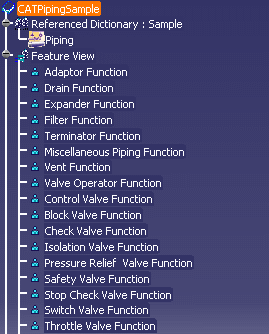 |
-
Select a class in the specification tree and click Define ID Schema
 .
The Define ID Schema dialog box opens: .
The Define ID Schema dialog box opens:
-
You have two options in the ID usage box,
Instance and Reference, and you usually have to define
naming rules for each object using both options. The naming rules you
define under the Instance option are used by the application when you are
placing a part in a document.
| The naming rules you define using the Reference option are used
by the application when you build a component for placing in a
catalog. Most users will define naming rules for an object using
both options. Depending on your needs, you can choose to
simplify the procedure by defining rules for the parent function,
which is Piping Part Function in the example above, and these rules
will be inherited by all the objects under it. If the
Inherited from box contains the same value as the Class
name box, it means the class does not inherit its name from
another class.
Select Yes or No for Sequence number.
Yes or No cannot be selected if you have
Reference as the ID usage. Minimum length refers to the
number of digits in the numbering scheme. For instance, 3 means the
number will show up as 001. |
-
Click the
Define/modify ID schema
 button. The
Define/modify ID schema dialog box opens: button. The
Define/modify ID schema dialog box opens:
-
In this dialog box, define what you want to appear in the
name of an object, in this case the object being Piping Part
Function.
|
The dialog box has a window in the lower half which
displays the current naming scheme. You can delete one or more of
the boxes using the Delete field/Delete all fields
 buttons. buttons.
You can also delete the ID schema of the selected
class by clicking Delete Schema. |
-
Click Add after entering or selecting a value
in a box. You can choose to have more than one attribute value displayed
in a name, for instance when you want to add a Separator at more than one
place. Click Add after selecting each one.
| You can select the order in which the values will appear in a
name by using the Up or Down arrows or the buttons in the
Insert mode box. |
-
Select one of the attributes from the list in the
Attribute name box.
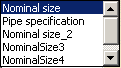 |
|
If you select Nominal size, for
instance, the object name displays the nominal size of the object.
These attributes are for the Piping Part class only - other classes
will have different attributes displayed. You can display more than
one attribute in the name. |
-
Enter any value you want displayed in the Constant
box. If you enter PP (for Piping Part), all piping part names will
display this value. You can add a constant to a name anywhere you require
it. For instance, you may begin a name with PP, and end it with WR for a
project name.
-
The Program box is used to execute a program
that will then add a value to the name. You can create your own programs,
but some sample programs are provided with the application and are listed
below. Enter a program name in this box if you want it to be executed.
For instance, if you enter CATPspEncSchedule in the box,
then the short value of the Encoded Schedule attribute will
be added to the name (the short value of Extra Strong is XS.).
These programs are Standards-based and will execute based on the standard
you have defined in your Options. The default standard is ASTL.
The following list shows the programs provided with the
application as a sample, and the attributes they refer to:
- CATPspEncRating - Encoded Rating
- CATPspEncRating2 - Encoded Rating2
- CATPspEncRating3 - Encoded Rating3
- CATPspEncRating4 - Encoded Rating4
- CATPspEncNominalSize - Encoded Nominal Size
- CATPspEncNominalSize2 - Encoded Nominal Size2
- CATPspEncNominalSize3 - Encoded Nominal Size3
- CATPspEncNominalSize4 - Encoded Nominal Size4
- CATPspEncSchedule - Encoded Schedule
- CATPspEncMaterialCategory - Encoded
MaterialCategory
- CATPspEncMaterialCode - Encoded MaterialCode
|
-
The Domain program box is used to execute a
program that will add the name of the domain to which the object belongs.
Domain in this case refers to an object to which the object to be named
is connected. For instance, when naming a nozzle it is preferable to add
the name of the equipment to which it is connected. One sample domain
program is provided with the application, and provides this function:
CATPspConnectedEquip.
-
The Separator box is used to add separators,
such as a hyphen or semi colon, after the domain box.
-
Use the buttons in the Insert mode box to
organize the name. Append field to list moves a box to the end
of the name. The other buttons are used when you are adding a box, to
position it in the name.
|