|
|
The Document tab enables the display of the SMARTEAM File > Open user interface. It lets you define options related to the following categories:
Document Environments
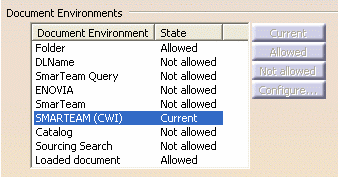
SMARTEAM (CWI)
In Document Environment, there is a list of work environments you can choose. You can order these environment and activate or deactivate them.
In the context of SMARTEAM - CATIA Web Integration Product application, you need to make the SMARTEAM (CWI) environment current. This lets you access documents stored in SMARTEAM.
![]() By default, SMARTEAM (CWI) is not current.
By default, SMARTEAM (CWI) is not current.
All information related to customizing the session is also described in the CATIA, ENOVIA DMU, DELMIA Infrastructure guides.
Linked Document Localization
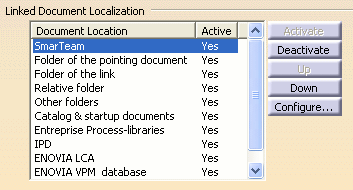
There are two main folders:
-
the work directory containing all files that are checked out or copied out of the vault
-
the view directory containing all files that are just viewed.
The consequence of this behavior is that each time a document is linked to another document, the linked document should be searched for in the folder containing the pointing document. You can easily set this behavior in CATIA by following these instructions:
SmarTeam
Set SmarTeam as the active document location to define the personal strategy you want to be used to locate your linked documents and therefore resolve document links. For this, if necessary, select the Activate button to activate this strategy, and then the Up button to place this strategy at the top of the list.
Folder of the pointing document
Set Folder of the pointing document as the current folder of your documents. For this, if necessary, select the Activate button to activate this strategy, and then the Up button to place this strategy as the second item of the list.
Folder of the link
Set Folder of the link as the third document location in the list. For this, if necessary, select the Activate button to activate this strategy, and then the Up button to place this strategy as the third item of the list.
Note
When extracting documents from the vault, you can also specify different Work directories for each extracted file (by changing the default directory in the life-cycle window). In this specific case, the Folder of the pointing document strategy will not be able to recover the linked documents. Another strategy, called SMARTEAM Database has to be used. This strategy will ask the SMARTEAM database where the linked document has been copied.