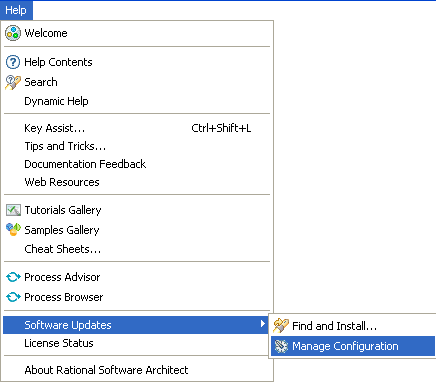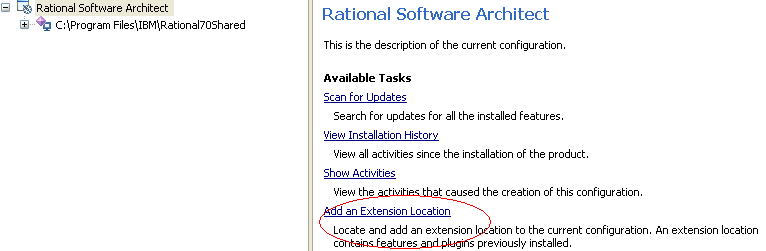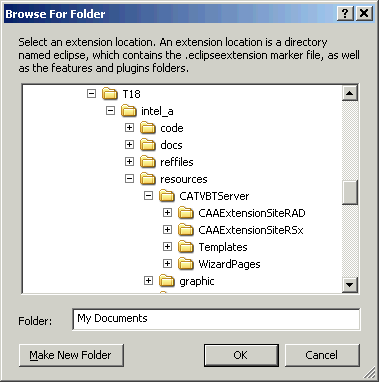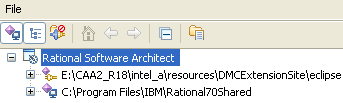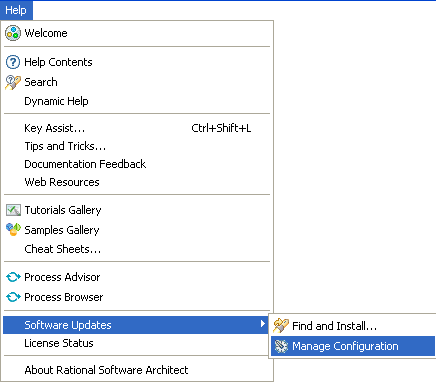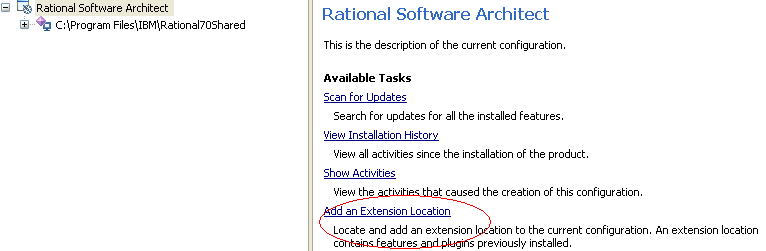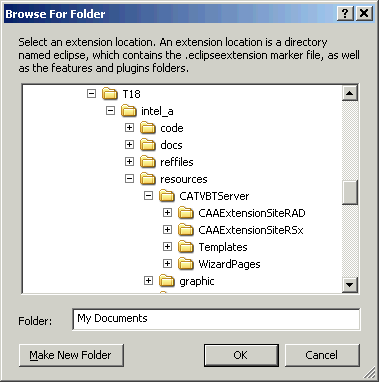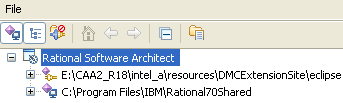RADE
|
RADE Interactive Products
|
Installing RSx
How to install RSx |
| Technical Article |
Abstract
This article is intended for people administrating the
RSA 7.0 and RADE interactive
products.
|
Before You Start
Make sure you have checked ENOVIA Designer
Studio and CAA - Web Application Composer
in the CAA V5 Development Environment Setup window. To find out more, see
customizing the RADE Interactive Tools.
Launching the
Configuration Tool
From RSA 7.0 onward, no distinction is made between the
different RSx products meaning that there is only one installation process. To
perform this installation, you need to create an Eclipse extension. To do so,
proceed as follows:
- Start RSA 7.0.
- From the Help menu, select
Software Updates->Manage Configuration. The
Product Configuration window is displayed.
- Click Add an Extension Location.
The Browse For Folder
dialog box is displayed.
- Select the extension location.
- Click Yes when asked if
you want to restart Rational Software Architect.
- From the Help menu,
select Software Updates->Manage Configuration.
The Product Configuration window is
displayed. A new eclipse node has been added to the configuration.
History
| Version: 3 [December
2006] |
Document created |
| [Top] |
Copyright © 2007, Dassault Systèmes. All rights
reserved.