This macro shows you how to create an octree tetrahedron mesh parts.
This macro opens an Analysis document and creates an octree tetrahedron mesh part. Global specifications associated with this mesh part are set. The local specification: MSHLocalMeshSize is created at one of the edges of the part. This scenario requires "FEM Solid (FMD) product".
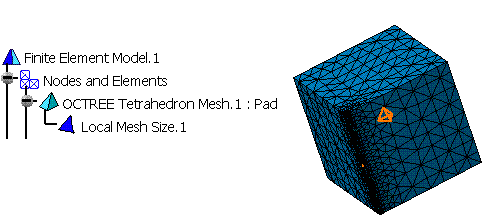
CAAAniMeshOctTetra is launched in CATIA [1]. No open document is needed.
CAAAniMeshOctTetra.catvbs is located in the CAAScdAniUseCases module. Execute macro (Windows only).
CAAAniMeshOctTetra includes the following steps:
- Prolog
- Extracting the Product and Publications for Meshing
- Creating Mesh Part and Assigning Values to its Attributes
- Epilog
Prolog
... ' -----------------------------------------------------------
' Optional: allows to find the sample wherever it's installed
sDocPath=CATIA.SystemService.Environ("CATDocView")
If (Not CATIA.FileSystem.FolderExists(sDocPath)) Then
Err.Raise 9999,,"No Doc Path Defined"
End If
' -----------------------------------------------------------
' Open the Analysis document
sFilePath = CATIA.FileSystem.ConcatenatePaths(sDocPath, "online\CAAScdAniUseCases\samples\Cube_R13_Freq.CATAnalysis")
Set oAnalysisDocument = CATIA.Documents.Open(sFilePath)
... |
Open the Analysis document. The Analysis document is retrieved in the
documentation installation path, this path has already been stored in the
sDocPath variable. In the collection of documents, two documents
can be retrieved; the Analysis document and the Part document.
Extracting the Product and Publications for Meshing
... ' Retrieve the Analysis Manager and Analysis Model Set oAnalysisManager = oAnalysisDocument.Analysis ' Retrieve the part document from Analysis manager Set oAnalysisLinkedDocument = oAnalysisManager.LinkedDocuments Set partDocument = oAnalysisLinkedDocuments.Item(1) Set product = partDocument.Product
' Retrieve the analysis model from the list of models
Set oAnalysisModels = oAnalysisManager.AnalysisModels
Set oAnalysisModel = oAnalysisManager.Item(1)
' Retrieve mesh manager and mesh part
Set oAnalysisMeshManager = oAnalysisModel.MeshManager
Set oAnalysisMeshParts = oAnalysisMeshManager.AnalysisMeshParts
' Retrieve publications from product and retrieve the published face.
Set publications1 = product.Publications
Set pubEdge = publications1.Item("Edge")
Set pubPartBody = publications1.Item("PartBody")
...
|
According to the general Analysis Document structure, this macro uses some standard procedures to navigate or retrieve the required objects. First, from the Document, we find the Analysis Manager Object, the Analysis Models and the Mesh Manager Objects. The extraction of pre-defined geometric elements is done with the help of Reference interface. This is equivalent to the selection of a B-Rep elements inside the interactive application. In this macro reference is created from published body and published edge.
Creating Mesh Part and Assigning Values to its Attributes
... ' Add the new Octree tetrahedron mesh part to the list of mesh parts
Set octreePart = meshParts.Add ("MSHPartOctree3D")
' Add reference previously created
octreePart.AddSupportFromPublication product, pubPartBody
octreePart.SetGlobalSpecification "SizeValue", "10.0 mm"
octreePart.SetGlobalSpecification "AbsoluteSagValue", "3.0 mm"
octreePart.SetGlobalSpecification "ElementOrder", "Parabolic"
octreePart.SetGlobalSpecification "MaxInteriorSize", "1.2 mm"
octreePart.SetGlobalSpecification "MinSizeForSags", "0.5 mm"
octreePart.SetGlobalSpecification "MinGeometrySize", "0.5 mm"
octreePart.SetGlobalSpecification "AbsoluteSag", 1
octreePart.SetGlobalSpecification "MaxWarpAngle", "1.0 rad"
octreePart.SetGlobalSpecification "Criteria", "Skewness"
octreePart.SetGlobalSpecification "MeshGeometryViolation", 1
octreePart.SetGlobalSpecification "InteriorSize", 1
octreePart.SetGlobalSpecification "MinJacobian", 0.3
octreePart.SetGlobalSpecification "MaxAttempts", 2
octreePart.SetGlobalSpecification "MeshViolationValue", "0.5 mm"
octreePart.SetGlobalSpecification "ProportionalSag", 1
octreePart.SetGlobalSpecification "ProportionalSagValue", "0.5 mm"
' Add the Mesh local size as local specifications and assign it attributes
Set meshspecs1 = octreePart.AnalysisMeshLocalSpecifications
Set spec1 = meshspecs1.Add("MSHLocalMeshSize")
spec1.SetAttribute "MSHMeshSizeMag", "1.5 mm"
spec1.AddSupportFromPublication "ConnectorList", product, pubedge
'Update the mesh part
octreePart.Update
...
|
Epilog
...End Sub ... |
To run the macro interactively CATDocView environment variable must be defined. After running the macro the mesh may not be immediately visible, the user has to go to the Afvanced meshing tools workbench to see the mesh.